Available for Download: SharePoint Flash Media Library Template
In a previous post on how to embed a video in SharePoint, I mentioned a Flash Media Library template I had configured for working with the screencasts created in Camtasia Studio. I have had several requests for that template, so I am providing it as a free download with this post.
You will need to install the template in your List Templates library in order to make it available to your sites. The screencast below is a very quick walk-through of the template. Please feel free to pass the template around to anyone who needs it.
Regards,
Mark
Download: EndUserSharePoint-FlashMediaLibraryTemplate


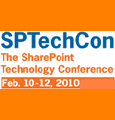
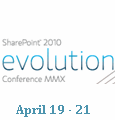
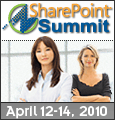

Holy Buckets! This is perfect for me. I just found out about SharePointEndUser last week, but have been creating Camtasia vids for about 2 months and have been trying to figure out the best way to use the flash videos. This rocks. Thanks.
Donavan – Thanks. Sometimes it is the fun things I demo that get people going. I hope this gives you a lot of new ideas.
Regards,
Mark
I hav managed to install this tool and upload a flash file but how do i get it to display as embedded. I do not have the workshop anywhere within my site either, is that a pre-requiste. Perhaps my admin turned it off?
Sorry If i am not making sense
Phil
Was just wondering why every time i try to create the site it comes up with an error saying:
” The template you have chosen is invalid or cannot be found. ”
Iv uploaded the template the same way iv done with every other template, just wanted to know why its doing this?
Mike – This is not a site template, it is a list template. Remove it from your site template gallery and move it to your list template gallery.
Regards,
Mark
Phil – When I created the template, it was initially used for creating a library of SharePoint screencasts I have done for my workshops. You can remove that column completely and nothing will be affected.
I’m not sure what you mean by embedded. The .swf file is already embedded in the html page that is uploaded from the Camtasia file creation. If you are not using Camtasia, you’ll have to create your own html file for upload.
Hope that helps.
Mark
Here’s what i was thinking:
let user’s upload any file format: avi/mpg, etc.
and have a document converter on the backend convert the file to FLV. Then have javascript and swf code
embedding in the template to play the FLV a la sites like youtube…. does this sound doable ?
Sean – What you are suggesting is very nice, but way beyond creating a template to maintain a Camtasia Flash video archive. Sure, it’s doable, but you are going to need a programmer and direct access to the SharePoint server.
I’d be interested in followup if you decide to implement.
Mark
the screencast object you reference doesn’t work in firefox 2.0.x.x
Greg – If the embedded object doesn’t work, what are people using in FireFox to view Flash files? I’m more than willing to look at a solution if you’ve got one.
Mark
firefox uses the same thing as explorer — the flash plugin. all other flash appears fine. i think it has something to do with the controls in the screencast…
Mark, you are the best! This was so simple. I’ve been looking for instructions on how to do this for awhile and even had people offering to “sell” me special webparts. Works perfectly!!!
Suzanne – Thanks for being so excited about the solution.
Along that same line, I remember a while back when MS Windows left the messaging service open by default and spammers found out. It was pop-ups from hell. Everyone was trying to sell a solution when all you had to do was turn the service off!
I appreciate the feedback. — Mark
I can’t believe the timing of this! I’ve just started a tutorials section for some internal company software and I reckon I’d have spent more time trying to get them displayed than actually creating them! You’ve saved me so much time, thanks :)
Jamie.
Jamie – That makes my day. I have used the template multiple times because all clients eventually want documentation and Camtasia is the easiest way to do it.
If your site is public, I’d be interested in seeing it when available.
Regards,
Mark
Nice application. Installation went flawless and managed to upload a flashfile to the list without a problem.
I’m only having trouble embedding it into a blogpost. I’m looking at Telerik’s RedEditor, but maybe you have a nice trick up your sleeve to help me out :D
Greetz,
Niel
Niel – Try taking the embed code from the HTML file provided by Camtasia, using the ‘code view’ feature within the rich text editor and embedding the code in the post.
You’ll need to change the references that to point to the library where you are storing the .swf file.
Let me know how it goes.
Mark
Hi Mark,
Thanks for the very swift reply :)
Been tinkering arounda bit in the code of html file camtasia produces. I tried pasting both the entire code as the embed portion into the code view… no luck. It keeps getting filtered.
Pasting the code into a Webpart “Content Editor Web Part source code” works perfectly. I think I’m missing something in the blogsetup that would prevent the code from being taken out.
Niel
Neil – I don’t think you’ve missed anything. For some reason, the blog strips out object tags. It seems like some sort of self filtering apparatus.
Your other solution, the Content Editor Web Part”, is probably the solution to go with until someone talks about how to alter the blog template to allow embedding objects.
Mark
This it great just what I need to start a SharePoint How Do I library for my end users. Question, I have is I don’t use Camtasia, I use Captivate (Adobe) to produce my tutorials. Will this work?
Fran – The template is setup for Camtasia because Camtasia generates multiple files for the output. You can use the template I created, but you’ll have to configure it for the files you are using. As it stands, this one is only good for Camtasia generated files.
Mark
This template works well. I used it conjunction with you other post “embed a video in SharePoint”. It works with swf files, however I use a player which links to a .flv file. If I upload the flv file to the flash library it will not play the flv file at all. I embed the player via Web Part with following content:
Get the Flash Player to see this player.
var s1 = new SWFObject(”/TestLibrary/flvplayer.swf”,”single”,”400″,”320″,”7″);s1.addVariable(”file”,”/TestLibrary/test.flv”);s1.addVariable(”image”,”http://www.dasumwelthaus.de/img/23727B1197309079.jpg”);s1.addVariable(”width”,”400″);s1.addVariable(”height”,”320″);s1.write(”player1″);
The swobject js gets loaded so the player however the flv does not.
After playing around I created a new web application (not sharepoint), copied the flv into the app and viola it works.
However it should also be possible from a Sharepoint Document Library. Has anybody else encountered this problem with flv?
Thanks heaps,
Chris
Hi there,
This looks like exactly what I want – just one problem, and possibly slightly embarrasing, how do I use it? :*) Whenever I click New, or Upload, I get a 403 forbidden error, even though I’m the site owner. And anyway, should I be uploading multiple documents (ie everything Camtasia generates)? Or just the .swf file?
Thanks in advance,
Mark.
Mark – You might be the site owner, but do you access to the specific library in which these files are residing. And, yes, upload all of the files Camtasia creates. The jsobject will overwrite each time but that’s OK.
Hope that helps.
Mark
Hi Mark,
Haha, when I viewed your site the first time it was in Firefox and your screencast didn’t show up, which is why I was really confused! When I looked at it in IE, there it was, so I could follow along and now it all makes sense :) I got the permissions stuff sorted too – was a file system issue after all that! Thanks!
Mark.
Mike,
I upload the template on my list template gallery but I cannot use this list. How you did to use this list after upload it.
I can´t see the list in any project in order to create on list with your flashmedialibrary.
Thanks.
Hi Mark, great stuff, thanks.
I am curious about how you constructed this template. It looks like you created a custom list with a new content type, is that correct?
Thanks a lot
Bill
I’ve looked further and yes, standard document library web part with a new content type. Nice idea!
Seems SharePoint will support flash natively except into rich text fields where, in typical “sledge hammer to kill a fly” approach, MS has implemented code to rip out anything that MIGHT be malicious.
RAD looks like it uses a wrapper to embed Flash into this field. The MOSS 2007 version is due by end April 08 apparently. Else you could apply a manual HTML wrapper described in other posts on this topic (search “Flash and SharePoint”).
Javi on post 28 say “can´t see the list”….
Cause: The template in english language and probably Javi works with spanish version.
Solution: install englisht WSSS Language pack and crea a site settings english language.
Hi – I have uploaded the list template but the browser does not display the embeded camtasia swf file. The html file created (from camtasia 5) includes a div paragraph advising that you need the latest flash plug-in -this div displays. I know I have the latest flash plugin because when I go to the download page the flash “successfully installed plugin” animation works. Also I can play the camtasia swf file in a browser when the file is on my hard drive. For some reason the tags do not seem to work when the html page is viewed on the server. The page loads with javascript errors and all I see is the div statement?
Anyone else encountered this and fixed it?
Hi – quick update the javascript error is:
Error: ‘SWFObject’ is undefined.
Any clues anyone?
Sorry to be a pain but thought I would post an update in case anyone else get’s this problem. Turned out to be quite simple. In the of the HTML file is a tag which pulls in swfobject.swf which for some reason camtasia saved in a different location so I did not copy it to the server. Once I copied to server all worked ok.
Doh!!
First of all, the “SharePoint Flash Media Library Template” is great! Only problem is, my users are getting a “HTTP 404 – File not found” browser error when they attempt to launch the Camtasia generated Flash recordings. Strange thing is I do not get the error on my systems … the recordings play fine.
We do have Camtasia generated Flash recordings published on separate SharePoint sites that are NOT using the “SharePoint Flash Media Library Template” and they work fine. Users do not get the “HTTP 404 – File not found” error. Therefore, the problem seems to be specific to my implementation of the “SharePoint Flash Media Library Template”.
Any direction would be greatly appreciated. Maybe there are some settings in the library template that need to be tweeked.
Thanks,
Evener
Evener,
Check the URL pointers in the HTML file. I’d bet they are pointing back to your local hard drive copies. That’s why you would be able to see them, but everyone else gets the 404. Adjust the links to point to the appropriate resources.
Mark
Mark,
I am using relative links that do NOT put to my local drives (e.g., “CMMI_for_Dev_v1.2/2-1_Proc_Improve_and_CMMI/index.htm”).
Something else to ponder: I created a brand new “Flash Media Library” and did NOT make any customizations like modifying columns views and column order, etc. This brand new library worked fine. Therefore, the problem may be with something I tweeked in the Document Library Settings. Is there a way to return to the default “Flash Media Library” settings?
Evener
Evener,
Nope, that’s the problem with using templates instead of content types. You’ll have to create a new library with the template and then move all your content into the new library.
If you have ‘Content and Structure’ on you admin screen, it’s very simple to move all the files over.
Hope that helps.
Mark
Mark,
I am hesitant right now to use a new instance of the “SharePoint Flash Media Library Template” as I am concerned that it may “break” in the future again.
Do you have any other suggestions for how to publish Camtasia recordings for viewing without letting users see all the other files needed for the SWF/FLV file to play? I’m thinking of using one top level folder/directory title “media” where I will place all media assets. However, the users will still be able to open and browse that folder/directory and possibly download individual files such as the source SWF files. I do not want that to happen. Our goal is for users to only view recordings as they are played through the browser and not allow any local copies.
Any help you can offer would be great.
Thanks,
Evener
Evener,
Nope. If you want people to be able to view the files, you’ve got to at least give them read access. You can’t ‘hide’ stuff in the background and not have it available if the user knows where to look.
Mark
Mark,
I was able to create a new Document Library and customized it to look and feel like the “SharePoint Flash Media Library Template”. As far as “hiding” content, I accomplished this by using the Library’s filter feature and by creating a default view that only displays the .html launch file.
Thanks for your help,
Evener
Love it. I am Captivate user, and was able to use the template perfectly, with no problems at all. I have been trying to find a way to make those swf files available to staff for quite some time. I cannot thank you enough!!!
You are welcome. Now just show other people how to use it and everyone will get excited.
Regards,
Mark
Hi Mark:
Your template worked fantastically for my Camtasia flash files.
However, after being on SharePoint for a couple of days, the flash files stop playing. I use Forefront Security for SharePoint–and the files don’t seem to get nabbed by that.
The videos will play the first heading in the table of contents, and then won’t go any further. If I reupload everything, it works again for a couple of days.
Has anyone seen this happen?
Donia – That sounds like a caching issue. Check with your sysadmin and have them trace it through the server logs. — Mark
this is great stuff. just used this to set up a few video lessons on our SharePoint server. thank you!
Jeff – Thanks for the feedback. I haven’t looked at this template for a while, so if you end up tweaking it out, I’d appreciate a ping to hear what you have done. — Mark
I’m using SharePoint 2003 and have installed this list template, however when I choose the document library it creates, it says:
“Cannot complete this action.
Please try again.”
Have I missed a step or done something incorrectly?
Patrick,
That template was created over a year ago in MOSS. I doubt if it will work in SP2003. However, I’m in the process of setting the new live online workshop schedule and I plan on having a workshop that walks you through the process of building your own template.
Interested?
Mark
The workshop sounds interesting, is this a free thing you’re offering? When do you expect to run it?
Also, do you know if there is anyway I’d be able to remove the document library that is now there? Seeing as I can’t get to the page to delete it, is there another option?
Cheers,
Patrick
This is really nice to have!
Can uploads be put into folders so all docs for a video remain together rather than in one long list?
Thanks!
We would like to beef up our SharePoint intranet (07) with a flash gallery highlighting our advertisements, etc. Will this code work for a flash *gallery* we’ve created, or is it only for flash movies? Or am I too much of a novice and a flash item is a flash item regardless?