EndUserSharePoint.com: Check In – bug or feature?
The question of the day comes from Doug in California:
I’ve tracked down and confirmed consistently that I’m seeing an issue with Check In/Out. It is repeatable.
- User creates new or uses existing Document Library.
- Library contains a required column, “Document Category”.
- Upload files to this library
- Files appear as “Checked Out” even though check out feature is not turned on
- No one can see the files except me
Is this because the required column was not completed at the time of the upload (I dragged and dropped)?
I have had this happen as well and it is because of required columns.
Until the document has all of the required data provided, it will keep the document checked out. Something else to note: upload multiple documents to a library and then see if another user can see the document. In some cases, I have had an individual upload a document via the windows explorer view. When other users go to the site, they cannot see the documents at all.
I don’t know that this is a “bug”, per se, but I agree that it is a trap. The two users from my example uploaded the same documents 3-4 times before they contacted me. This changed their perception of Sharepoint and these two users, to this day, are more resistant to using SharePoint – all because of this trap. — Chris
It’s even worse than that! The site collection administrator can not even see the files. We had that happen when someone went on vacation, not realizing that when they uploaded multiple files they were not checked in. Panic mode from the site collection admin! He thought the files were missing. — Mark


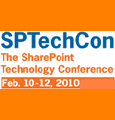
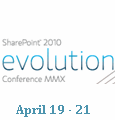
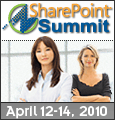

If you go into “Site Settings” of the document library, then you will see an option to view checked out files. I had a similar issue, however they were filling in the fields. I could not see the files, so I went into the Site Setting and went to manage checked out files. I have since added a workflow to check in the files.
Becky – For the sake of clarification, could you explain to the “audience” how to setup a workflow to check-in files?
Thanks in advance. — Mark
I’m interested in more detail about the workflow for checked in files.
I’ve found this to be a major issue in site migrations if fields are required. I wish there was a way to turn this off but the only solution I have right now is the check in feature via site actions… content and structure (MOSS has this and is more powerful than the ‘manage checked out files…)
I will post on my blog with screen shots by the end of the week. I will do a track back or something to let you guys know.
Also interested to see Becky’s workflow…
Here is a link to the blog post: http://www.sharepointblogs.com/mosslover/archive/2008/02/12/using-sharepoint-designer-workflows-to-check-in-an-item.aspx where I talk about how you can add a workflow to check in items from a document library using SharePoint Designer.
Becky has update the post here:
http://mosslover.com/archive/2008/02/22/using-sharepoint-designer-workflows-to-check-in-an-item.aspx
See her site for comments from me and possible caveats with the proposed solution. I’ll try to get a screencast up within the week.
Thanks, Becky.
Mark
I went in as a sharepoint admin (but could do as designer/list owner) and in document library settings –> versioning settings unchecked (set to NO) the button that “Require documents to be checked out before they can be edited?” and had a user explorer view upload 250 documents and he did not have to check them in.
then went back and reset the “require to check…” to YES
Mike – A possible major problem with uploading documents like that is “How do you attach mandatory metadata?” The real problem here isn’t how to upload files, it’s how to attach required metadata to files on a bulk upload.
Your solution works for documents with default columns, but how are you handling metadata?
Mark,
I have not tried the upload with metadata columns but if you could get them up (without having to check in?) then could you not open the doc library in “edit in datasheet” to fill in the metadata?
otherwise my user is going to put metadata on the documents after he does his 300 doc upload
I actually thought about the metadata issues. The workflow could actually be included if you change the edit form to a custom form in SharePoint Designer and put the check-in feature on all the buttons in this form. If the person can’t use 07 and is using 03 this might be useful or a pain depending.
Mike and Becky – Another solution: Create a temp folder in the library. Create default metadata on all the mandatory columns in that folder. When you drag the files in, they will all be set with the default. Move them back to your main library and delete the temp folder.
That’s the short version, but I hope you get the picture.
does anyone know if it’s possible to drag files into the moss using windows explorer and prompt the user for the required metadata columns and send them in with the file?
April – Based upon the discussion thread above, there isn’t a way to do what you are asking with the OOTB functionality.
thanks Mark,
is there a way to do this using the sharepoing designer (create a WF) or the sharepoint extention on visual studio 2005?
April – Check in with Becky on her site. She has been using workflows to handle this sort of thing.
http://www.mosslover.com/
Mark
ok, thanks a lot.
This is a common issue that I see my clients go through everyday.
One of my clients is now using Colligo. This tool, amongst other things, allows you to drag and drop documents in and prompts you to fill in the meta data. It’s pretty well priced as well.
http://www.colligo.com
I have another issue regarding automatic check in of a document.
icreated an infopath form and published it to a sharepoint form library. The problem I’m having is trying to have auto checkin/checkout on the form. I have two workflows to do this:
The workflow for checkout seems to work but check in does not.
Workflow 2, Checkin: looks at two conditions, Title is not empty and Checkout Status = No, Action is Check in current item.
I have a rule when form is opened that changes the Checkout Status to “Yes” and submits form data (form is checked out). When the submit button is clicked the Checkout Status changes to “No” prior to saving and closing the form.
After the form is closed the Checkout status field on the list shows “No” and “Checked out to” still shows my name. The workflow shows “Starting”
Any ideas what I’m doing wrong?
Dave – With this thread being started about a year ago, you might not get much attention. How about jumping over to Stump the Panel and posting your problem there? I’m sure you’ll get a response.
Regards,
Mark
If you receive the
“Documents uploaded to this library with missing required properties will be checked out to you. You must fill out any required properties and check in before other users will be able to access the documents. ”
Before loading the files, click Seetings from the folder listing, the Document Library Settings.
Under the columns category,You’ll see a list of document library columns and one of them may be checked “required”. Generally that column isn’t required.
Click into that item and remove the required field.
You will then be able to upload without the Checked out issues.
Hey even I am getting the same error, I tried to to look into the required fields but none of them was required.. I donno it is weird for me.. is it some kind of bug?>
I was able to figure it out .. the content type associated with that specific document library has a required Title column, welll but that document library never had any required coluumns.. so just a headsup..try looking into content types…! Hope this helps some one…
mmm interesting, i ws fighting this problem for about 5 hours and based on this i can see that the problem was a test field i create a few days ago and i forgot to delete.
Vamshi,I have similar problem. I did not understand your comments..I tried to check all the columns in the Form library and none of them is required. Please advise.
Krishna,
Try to go to your Document Library and enable Manage Content Types in Advanced Settings. Then Go back to your document library settings and click on that content type and see if there are any required fields in that content type and make it not required.
I hope it helps.. let me know..
I enabled Manage Content types in Advanced Settings. Then went back to Form library settings and you mentioned that ‘Click on that content type’. What does that mean? In Form library settings, I am not able to see any ‘Click on that content type’ .Please advise.
Sorry, I clicked on ‘Content type’ which is Form. And I see that ‘Name’ column is required. And the name column has value in the list. Btw, How can I make it not required?