EndUserSharePoint.com: How can I change the name of an existing Document Library?
The question of the day comes from Zeynep in California:
I’m currently setting up a sub-site and loading in files. I created a Document Library and now I would like to revise the name of the Document Library. How do I do that? I poked around a bit and could not figure this out.
One odd thing about SharePoint is that to change or delete something (a site, list or library) you first need to be on that item. So, changing a Library Name is performed by:
- From the Library, use Settings menu, then Document Library Settings
- From the General Settings section select Title, description and navigation.
- From this screen you can change the title of the library.
- Click the OK button at the bottom of the screen.
Doug Taylor



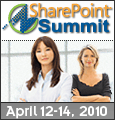
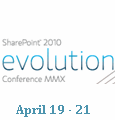

Important reminder: This only changes the name of the document library, not the URL. For example, the default team site’s document library is named Shared Documents and has a URL of http:///Shared%20Documents. When you change the name of the library, the URL is still the same.
You can however, change the name (and URL) of the library through SharePoint Designer by doing a “right-click” on the document library and choosing “rename”. A dialog box will quickly open and close after doing this stating “Renaming ‘old library name’ to ‘new library name’, which updates all references.
You can also right-click on it, choose properties and change the display name of the library as well to make it match up with the new name you’ve given it (you’ll notice a “(name)” after the name of the library in the treeview if you have a different display name than URL for the library).
- Dink