Add a YouTube Video to SharePoint 2007
YouTube has a lot of great videos that have been posted by people from every walk of life. There is certain to be information on YouTube that can contribute to your SharePoint site in a meaningful way. This short video will show you how to add a YouTube video to your SharePoint site so that you can share these videos with your coworkers.
You might use this to:
- Share a training video on a software or hardware product that you created.
- Post a video to YouTube that outlines how you solved an issue within your department and highlight the video on your Department’s SharePoint page.
- Integrate an interesting case study directly into your SharePoint site.
- Highlight a video that describes and offers solutions to a business challenge your company faces.
The uses are endless…and it all starts right here. Enjoy!
 Author: Lee Reed
Author: Lee Reed
ThoughtBridge, Atlanta, GA
Lee Reed is an expert in collaboration and user adoption on the Microsoft SharePoint 2007 platform. His consulting with companies large and small throughout the East Coast has resulted in many successful collaboration environments and increased user adoption.
Lee is currently the Director of Business Process and SharePoint Education for Thoughtbridge, a Microsoft Gold Partner focused exclusively on the Microsoft SharePoint 2007 platform.
- Add Twitter to your SharePoint Site
- Add a Google Map to SharePoint
- Add a Formatted HTML table to Your SharePoint Site
- Add a YouTube Video to SharePoint 2007
- Jazz Up SharePoint Announcements with Windows Live Writer 2009
- SharePoint 2007 Mobile Views and Microsoft Tag Beta
- Dancing Side-by-Side with Web Parts: Screencast

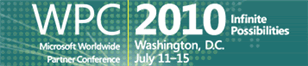
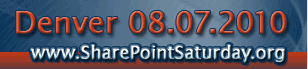





We find MSN Soapbox to be even more useful for your own videos as there is no 10min time limitation like there is with YouTube.
Soapbox provides the exact same functionality with its embed code.
We use this to playback all our recorded webcasts on managing projects with SharePoint (http://www.brightwork.com/webcasts/recorded_webcasts.htm).
Yep, Mike Gannotti is using SoapBox daily along with the SharePoint Podcasting kit. Would love to see a series of screencasts on how to implement that setup. — Mark
EXCELLENT article, but that opens up some creative “business” use scenarios we would like to use.
Is there any way to add a “video gallery” into SharePoint, much like a photo gallery. I looked at Mike Gannotti’s SharePoint Podcasting Kit but this looks to be for large on-premise installations and we are on hosted SharePoint.
We’d like to use this technique to add in-house “confidential” videos – many – with a gallery player or playlist selector.
YouTube while providing a great playform is open to the world … they don’t have “private” channels for business users do they?
Any ideas?
Scott,
If your team is relatively small and static, YouTube offers free, private channels for a maximum of 25 people. That’s why we don’t use it here for the subscription material since Lee’s screencasts can generate 100s of views within a matter of days.
You can use SharePoint to store your videos. When you say ‘many’, I assume that means a couple hundred. In some companies where I consult, I have installed a multi-media library template that I created to handle the display of videos.
This works if you don’t have many streams of the videos going on at once since SharePoint is not a media server. For individual streams, however, this might be a viable solution.
Another solution is to use Screencast.com, the sister site to Camtasia Studio. Their rates are reasonable and you can lockdown/secure the videos on an individual or folder basis.
Hope that gets you started.
Mark
Thanks for the feedback, Scott.
Some solutions include:
The SharePoint Podcasting Kit works well. However, as you mentioned, it more than likely would not work well for those using a hosted SharePoint solution.
If you are producing the videos yourself, you can save the videos in flash format and save the videos and the resultant HTML file that formats the flash video to a SharePoint document library. Produce a view that shows only the HTML documents in the document library. Then, when the user clicks on one of the HTML documents, the HTML page will load in the browser and will load the video as well for the user to watch.
One of the benefits of the Podcasting Kit is the fact that you can modify it to use the Microsoft Media Services so that, for example, an AVI will stream to the desktop rather than download to the computer.
As Mark mentioned, there are also other hosting services that you might consider using, such as Screencast.com. If you use Camtasia, Screencast.com is a great choice because the option to upload videos directly to Screencast is baked into the Camtasia software.
Video on SharePoint can be done. You just need to watch out when there will be a large number of concurrent users as the SQL Server that SharePoint uses for storage simply doesn’t serve up audio and video file efficiently.
Thank you for both the comment and the question.
Lee Reed
Actually, we have 10 years with streaming video … just not with SharePoint as a delivery mechanism. I didn’t even know if I would get a reply and was just about to post in SharePoint Users Groups on LinkedIN – but let’s continue.
So, now that I know we have some media delivery experts here, our needs are not to store any video on the SharePoint site but rather as a streaming “gallery” player only.
Thank you Mark for the tip on TouTube – actually we are in Silicon Valley and small teams are common. As I recall Silverlight streaming has some free hosting and probably an embed code.
Ideally, we want to use a minimum of SharePoint home page real estate to embed a compact player – just like the YouTube player, but we are Windows centric and would prefer a WMV/Silverlight gallery player control/webpart. We are very familiar with Camtasia’s screencast,but it’s flash.
Mark you said you wrote something, are there any free or commercially available web parts – even embed code from other video sharing sites that might work?
What I rally like about the Podcasting for SharePoint Codplex project is that it is end-to-end, and has an upload, add metadata, player control, etc.
The perfect solution to what we are wishing we had would be that but that ran externally to SharePoint, and SharePoint just provided the gallery player control.
That’s full circle as to why I was so excited about Lee’s example of use of the Content Editor web part – no tax on SharePoint itself!!
Actually, I typed too quickly – Camtasia screencast handles WMV as well, but we are trying to ween off of Flash for a variety of reason. To be more specific, just like there is an extension to the SharePoint Podcasting Kiy, we woulnd’t mind “flash in addition to” WMV/Silverlight 2.0, just not all Flash.
Perhaps, ideally would be a seperate server running the SharePoint Podcasting Kit, with the Codeplex extensions, and then embed the player into SharePoint?
Could that work withour server side code?
Hello
Is there any way you can stream the youtube video’s through the sharepoint server. What I am trying to do is give access to certain youtube videos but stop access to youtube. If I can stream them through sharepoint I can stop direct access when not useing SharePoint. Hope this makes sense.
Ian – If the video is downloadable from YouTube, as some of them are, you can then put it on your site and serve it from there. Otherwise, I don’t see how you’re going to block access to all of YouTube and just expose a couple videos. — Mark
This does not work for SharePoint Blog Posts. What is the easiest work around for embedding a YouTube video into a Blog Post?
I was wondering if there is a way to add your credentials when adding it into the content editor. I have some private videos on youtube that i only want internal work people to view.
Thank you,
Joey
can you please tell me how to add a youtube video in to a sharepoint page?? i searched many article but i didnt get a clear solution for that.
thanks i advance
ya i got it, now only i could watch that video , its very useful ,thanks a lot
How can I show a YouTube video in my blog in SharePoint 2010?
Hi Martin,
It’s still challenging to insert a YouTube video into a blog posting on SharePoint, but it’s made a little easier using Windows Live Writer. Windows Live Writer, a free download from Microsoft (http://explore.live.com/windows-live-writer), allows you to connect to your SharePoint 2010 blog, write your blog posting, insert the video (Insert->Video->From Video Source tab), log into your YouTube account and link directly to the video of your choice.
Once you’ve inserted the video into the blog posting within Live Writer, you should post your blog entry and view your blog post within your blog, clicking on the YouTube video. The browser will send you to the YouTube site and play the video. It appears that the video cannot be played within a player and remain inside of the blog posting (which is strange to me given that this can be done on the majority of modern blogging platforms).
Hope that helps!
Thank you Lee. That is very helpful! Do you know anything about the SharePoint podcasting kit and weather it works for 2010?
Thanks,
Martin
Yes. I know quite a bit about the Podcasting Kit as it’s one of my favorite solutions on the SharePoint platform. Information about PKS can be found here (http://pks.codeplex.com/). The last update to PKS looks like it was made in August 2009 and there is a recommendation about not trying to upgrade systems to Beta 2010 from 2007 where the PKS was deployed.
My professional recommendation would be not to attempt to deploy PKS on your 2010 environment. There are a number of features in SharePoint 2010 that you could potentially use to do similar functions to the PKS. For example, 2010 has a special field type in the SQL database that allows the DB to store media content in preparation for streaming. This is a SQL enabled function that can be consumed and utilized by the 2010 environment. As you may be aware, the PKS is a community project that many talented people donate their time to, but my guess is that they have gotten very, very busy with 2010 deployments and billable work. We’ll have to wait and see what the PKS community does with the Codeplex project.
In the meantime, there are third-party vendors that make Learning Management Systems (LMS) that can layer on top of SharePoint. This might be an easier route to take rather than try to build something yourself or wait until the PKS team begins to work on the project again.