3 Minute Screencast: Reclaim space on a calendar page
One of the problems with a busy calendar in SharePoint is that the wrapper around the calendar takes up so much space. In this quick screencast, I’ll show you how to reclaim, not only the Quick Launch space, but the heading and title space, too.
If you like what you see here, please join us for the live online Create a Master Calendar in Sharepoint workshop this Friday where you’ll get the web parts and resources needed to implement a Master Calendar in SharePoint… no coding, no programmer experience necessary!
<object width="516" height="278"><param name="movie" value="http://content.screencast.com/users/EndUserSharePoint/folders/SharePoint%20-%20Workshop%20Demos/media/e000cbbd-cb24-4ca8-a708-d7c15986ceee/flvplayer.swf"></param> <param name="quality" value="high"></param> <param name="bgcolor" value="#FFFFFF"></param> <param name="flashVars" value="thumb=http://content.screencast.com/users/EndUserSharePoint/folders/SharePoint%20-%20Workshop%20Demos/media/e000cbbd-cb24-4ca8-a708-d7c15986ceee/FirstFrame.jpg&containerwidth=516&containerheight=278&content=http://content.screencast.com/users/EndUserSharePoint/folders/SharePoint%20-%20Workshop%20Demos/media/e000cbbd-cb24-4ca8-a708-d7c15986ceee/2009-04-29-ReclaimSpace.mp4"></param> <param name="allowFullScreen" value="true"></param> <param name="scale" value="showall"></param> <param name="allowScriptAccess" value="always"></param> <param name="base" value="http://content.screencast.com/users/EndUserSharePoint/folders/SharePoint%20-%20Workshop%20Demos/media/e000cbbd-cb24-4ca8-a708-d7c15986ceee/"></param> <embed src="http://content.screencast.com/users/EndUserSharePoint/folders/SharePoint%20-%20Workshop%20Demos/media/e000cbbd-cb24-4ca8-a708-d7c15986ceee/flvplayer.swf" quality="high" bgcolor="#FFFFFF" width="516" height="278" type="application/x-shockwave-flash" allowScriptAccess="always" flashVars="thumb=http://content.screencast.com/users/EndUserSharePoint/folders/SharePoint%20-%20Workshop%20Demos/media/e000cbbd-cb24-4ca8-a708-d7c15986ceee/FirstFrame.jpg&containerwidth=516&containerheight=278&content=http://content.screencast.com/users/EndUserSharePoint/folders/SharePoint%20-%20Workshop%20Demos/media/e000cbbd-cb24-4ca8-a708-d7c15986ceee/2009-04-29-ReclaimSpace.mp4" allowFullScreen="true" base="http://content.screencast.com/users/EndUserSharePoint/folders/SharePoint%20-%20Workshop%20Demos/media/e000cbbd-cb24-4ca8-a708-d7c15986ceee/" scale="showall"></embed> </object>

Testimonials from previous participants of Create a Master Calendar in SharePoint
I have attended many other sharepoint workshops/webinars and by far this was the best. I think what sealed the deal for me was the hands on interaction and being able to walk step by step thru the process on my own site. — Dave
As a beginning user, this really helped me not only accomplish the task at hand – creating master calendars – but it also helped me to wrap my mind around the possibilities of content types throughout my new site. This calendar solution should implement seamlessly within the sites I’m creating for our sales teams. — Ben
Excellent workshop! My first workshop and it was well worth it. I was hesitant to participate due to my lack of Developer or coding skill but everything was clear, easy to understand and follow. — Linda
I have been to other SharePoint workshops and this one by the far the best. It’s really a step-by-step tutorial to one of SharePoint’s hot topics. — Yassar
Mark Miller has put together a fantastic workshop well worth my time. The online presentation of the material works fantastic and there were no issues. — Christopher
Great job. I hope to use the information learned in the training to create a master calendar for WSU Extension to show Master Gardener, 4-H, and other extension related events around the state of Washington. — Don
I’ve been using content types and recognize the benefits, but the main push back I get from my users is that using content types is “too complicated”. They are all into using Categories to organize and view lists. I needed this a additional confirmation that Content Types is the way to go. — Lynn
Being based in Melbourne Australia, I lost a couple of hours of sleep on this workshop, but it was worth the while! A good set up of the sandbox – good interaction with the host and all resources supplied combined with some humor made this the best workshop I attended. — Bart
Our Superintendent wanted a calendar that would enable employees to post certain events on their subsite calendars which would appear on the home page calendar. I didn’t have much luck finding a calendar webpart that could fill our need until a colleague sent me a link to Creating a Master Calendar at EndUserSharePoint.com. We implemented his solution, and are very happy with our new master calendar. — Ted










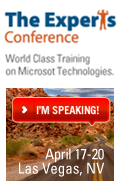
 on
on
Mark
thank you for this – between you and Heather Solomon I have very nearly achieved the naked calendar!
BUT the banner image (above the menu bar) and search stuff (location to search and text box) are still visible – cant seem to override them.
Any ideas?
Thanks
Owen – Paste this into a content editor web part on your calendar page. Tell me what happens. — Mark
<style> <!-- Entire quick launch bar, including the space it resides in --> .ms-leftareacell, .ms-titlearealeft { display: none; } <!-- Quick launch bar, not including the space it resides in --> .ms-quickLaunch { display: none; } <!-- 'View all site content' header --> .ms-quicklaunchheader{ display: none; } <!-- Section headers --> .ms-navheader{ display: none; } <!-- Individual items beneath a section header --> .ms-navitem { display: none; } <!-- Recycle bin --> .ms-recyclebin { display: none; } </style>Thanks Mark : )
what remains is – navigation menus and banner and search.
if you add
.ms-listdescription{
display: none;
}
.ms-pagetitle{
display: none;
}
.ms-pagetitleareaframe table {
display: none;
}
.ms-globalbreadcrumb {
display: none;
}
.ms-viewselector {
display: none;
}
NOTE = the order is critical eg put the banner frame at head of your list and it doesnt work … makes it hard to debug.
haven found anything yet that touches the area ABOVE the banner frame.
Mark
putting this in completely breaks everything : )
.ms-main{
display: none;
}
idea came from http://www.mayvelous.com/2006/09/29/adding-wss-header-image-with-css/ where he uses to ADD an image above the menu.
This is the banner frame ref above – put it last
.ms-bannerframe {
display: none;
}