The Office 2010 Synchronization Center
 Contributing Author: Woody Windischman
Contributing Author: Woody Windischman
As I play around with the Office 2010 client applications, naturally I’m finding some things are the same, while others are different. Today I’m going to talk about how Office 2010 saves files to a SharePoint site.
Reminder: Because SharePoint 2010 is still "under wraps", I’m only talking about using Office 2010 to access a SharePoint 2007 (or WSS 3.0) site in this article. Interaction with SharePoint 2010 may be very different. Also, because this is still pre-release software, things are subject to change between now and future releases.
What has Gone Before
Ever since Office 97 (yes, as in 1997) the Office client applications have had at least some ability to work with online data. By that, I’m not talking about network shares or mapped drives (that goes back even farther), but rather the ability to reach out onto the Internet to open and store files. Now, back then, the Web was just one part of the Internet, and a small one at that.
Most folks’ interaction with the Web was read-only, and primarily for HTML text and a few images. If you wanted to move actual documents or other kinds of files around, you used a method called the "File Transfer Protocol" or FTP (original, isn’t it). Office 97 had the ability to use FTP integrated just as though it were another kind of shared drive. You just entered the FTP address (e.g. ftp://ftp.example.com) into the file open or save dialog, and there you were!
Office 2000 took that a step further, by integrating the FrontPage communications protocol. This enabled Office client applications to directly read and write to any web site which uses the FrontPage Server Extensions (FPSE). In addition, the FPSE themselves had been enhanced to become the Office Server Extensions (OSE). While the original OSE themselves saw very limited use in the real world, they formed one nucleus of what was to eventually become SharePoint.
Starting with Office XP (2002) and continuing on through Office 2007, the core client applications (Word, Excel, and PowerPoint) have pretty much used the same method for accessing SharePoint sites. An "enhanced" file dialog, which displays a "web page" listing of the document libraries in your site, and allows you drill into them and select either which file you want to open, or where you want to save your current document. Once you have chosen your file, essentially the same protocol as was introduced in Office 2000 is used to actually transfer it.
In Office 2010, this is superficially the same process, as you can see from the File Open and Save As dialogs below:


And, when you’re opening a file, as far as I can see, it pretty much is the same. But when the time comes to save, things get a little different.
"The Man in the Middle" – Introducing the Office Synchronization Center
If you’ve done much downloading over the last few years, you have probably become familiar with the concept of a "download manager". This is an application that allows you to queue up a list of files (especially large ones) you want to download, and it handles getting them onto your PC. It compensates for broken connections, and partial communications.
Well, for Office 2010, Microsoft has essentially brought that concept to uploading as well. They have created a new applet called the "Office Synchronization Center". When you tell Word (for example) to save a file, rather than sending it directly to the SharePoint site, it hands it off to the Synchronization Center, which does the uploading, including such niceties as retrying if for some reason the upload fails the first time. It also allows you to continue working once you have started the save process – sort of like a "background save" on steroids.
Most of the time, you won’t actually see much of the Synchronization center. By default, it settles into your system tray, and all you see is a little "Office Logo" bug. But, if you hover over it, you can see that there is more going on here than initially meets the eye:

When you click it, as with most tray icons, you get a nice menu of options:

So, what if I select the option to "Pause Uploads"? I might do this if I’m in the middle of working on a file at an airport, and I need to go offline to get on a plane. Rather than stop working, or saving a copy of my document somewhere else, I can just hit "save" normally, and continue the upload once I get connectivity back. The same thing happens if I lose connectivity for some other reason. Naturally, if the change hasn’t been saved due to lost connectivity and I try to close the document or exit the application, I’d like to know about it. Office 2010 takes this into account, so by default I get a nice warning:

Office even gives me a link into the Sync Center, so I can see what’s going on!

Once I have connectivity back, I can just click "Upload All" and all will be right with the world.
Conclusion and a Taste of Things to Come
With Office 2010, Microsoft has added the Office Synchronization Center as a method for dealing with uploading files to remote locations. This offers many potential benefits, such as continuing to work if you need to go offline, or not getting stuck waiting for communication if you are working with large files over a slow connection.
Yet this is not the only "offline story" for SharePoint that you will find in Office 2010. There are reasons Groove has been renamed SharePoint Workspace – but that’s another story.
 Author: Woody Windischman
Author: Woody Windischman
Site: The Sanity Point
Woody Windischman is a technology consultant with over 20 years of experience in a variety of roles, providing a unique perspective which allows him to see problems holistically.
Since getting acquainted with Microsoft IIS and FrontPage in the mid 90’s, Woody has been deeply involved in the community – first having been awarded as a Microsoft SharePoint MVP from October 2005 through September of 2007, and then spending a year working directly with the SharePoint product team.
 Professional Microsoft Office SharePoint Designer 2007
Professional Microsoft Office SharePoint Designer 2007
Woodrow W. Windischman, Bryan Phillips, Asif Rehmani
ISBN: 978-0-470-28761-3
- Page Sizes and Browser Preview in SharePoint Designer
- Press F1 - SharePoint Help is on the Way
- Book Excerpt: Introduction to "Professional SharePoint Designer 2007"
- On Babies, Bathwater, and SharePoint Designer
- Wiki-in-the-Box - Is SharePoint Wiki Really that Bad?
- A Hidden Gem - the Preview Pane View in SharePoint
- The Office 2010 Synchronization Center
- Binary Free SharePoint Twitter Search Web Part
- SharePoint 2010 - Everything Old is New Again
- SharePoint: On Ends and Means



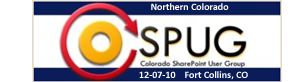










Hi Woody,
what do you think this means for document management and template systems that rely on meta data/profiling?
For example, our current templates (Word2007 & Hummingbird DM 5.x) prompt the user for some meta data at document creation time, while yet more is required (profiling) at save time and then the globally unique document ID is returned from the DM system, to be placed within the document itself, as part of the save process.
I can see some radically different integrations needing to be written to acheive the same thing in O2010 with SP2010.
We’re currently working with a vendor to acheive this level of functionality with O2007 and SP2007, but this “out of band” uploading of document to SharePoint worries me. Can it be turned off?
[Sorry starting to ramble]
I’ve started toying with O2010, but don’t yet have access to SP2010..
Later’ish
Craig