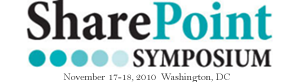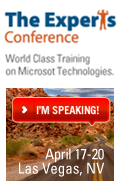Filtering a SharePoint Data View – Part 2
Guest Author: David Severn
Following on from my previous post we will now add the view of the ToDo List data.
Open the site (if not already open) in SharePoint Designer.
Open the ToDoByCategory.aspx page.
Click with the mouse after the existing drop down list.
Open the Data Source Library Task Pane.
Expand the Lists section then hover your mouse over the ToDo List to display the drop down menu.
Select Show Data.

This will display data from the list as follows:

De-Select Content Type and Id by Pressing the Ctrl key and clicking on each of these in Turn.
Select the Multiple Item View Option.

The results should be similar to the following:

At this point you can save the changes and display the page.
We now have tow data sources and user interface controls on the page.
- The drop down list from part 1.
- The Data Form Web part being used to show a multiple Item View.
In the next Part we will hook these up so the drop down filters the View.
 Guest Author: David Severn
Guest Author: David Severn
David Severn is a Developer specialising in ASP.Net and SharePoint related technologies. He holds various Microsoft certifications including MCTS for WSS Development and Moss configuration. He lives with his wife and three children in the west of Ireland.
- Filtering a SharePoint Data View - Part 1
- Filtering a SharePoint Data View - Part 2
- Filtering a SharePoint Data View - Part 3