SharePoint Quick Tip: Remove Outlook Connection to SharePoint
 Guest Author: Brian Hughes
Guest Author: Brian Hughes
Hugheser’s IT Blog
The is the first in hopefully many Quick Tips. I would like to make this a weekly thing but we’ll have to wait and see how that goes.
One of the most asked questions I get from End Users about SharePoint is “How do I remove the connection from Outlook?” This is usually requested because they are receiving an excessive number of authentication prompts in Outlook due to not having their machine configured correctly or some other bug. In most cases, the prompting should end once they add the site to the Trusted Sites, allow IE to pass authentication, and setup the WebClient in the registry.
Note: At my organization, we also have an installer that will do all of that for you. If that is too much and they just have to have it removed, here are the steps.
- In Outlook, go to Tools and Account Settings
- Click on SharePoint Lists
- You could see multiple lists here if you have made more than one connection. Highlight one and then click Change.
- If you have accessed SharePoint on multiple computers, it is possible that the others have a connection as well. To clear that up, you need to check the box “Don’t display this list on other computers I use.” If you don’t do that, it is possible the list will come back. Click OK and return to the List. You can repeat this process on any other lists you wish to remove.
- Once you have checked that box for each list, click on Remove and then OK.



That’s all there is to it. One thing you can do in the future if you don’t want the list to show up on every instance of Outlook you touch is click that checkbox before you add the list. You’ll find it under Advanced when you try to add the list.

 Guest Author: Brian Hughes
Guest Author: Brian Hughes
Hugheser’s IT Blog
Brian Hughes is a systems administrator and has been working in various IT related fields since the mid 90’s. He has done everything from Sales, to Support, to Server Administration. Currently he is a member of the team maintaining the Windows messaging infrastructure for a large Midwest university. Although he is the resident SharePoint guru, he also spends much of his time working with Microsoft Exchange, Active Directory, Listserv, BlackBerry Enterprise Server, and Office Communications Server. This experience has made him more of a Jack-of-all-trades instead of a master of any one particular piece of software. It has also given him the unique experience of not only knowing how the software works but an understanding of how it integrates with other products.
His background in user support has instilled a desire to help others solve the technology issues they may experience. Because of that, you can find him frequenting many different technology based online communities.


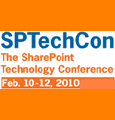
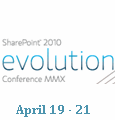
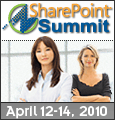

It would be helpful if you’d be willing to post an article on ” In most cases, the prompting should end once they add the site to the Trusted Sites, allow IE to pass authentication, and setup the WebClient in the registry.”
It comes up a LOT. I’m not even sure I’ve got the right answers.
Thanks.
That is a good point. There are really many different things that can cause it. There are issues Vista pre SP1. Also having it in the trusted sites still requires you to set the credential pass-through. By default, it only does it for Intranet sites. We tend to see it due to the finicky nature of FBA with ISA 2006. Even with persistent cookies and ISA falling back to basic, some people still have issues.
I had been doing some testing to discover the different scenarios that could cause it. Maybe I need to start that back up. If any of you have experienced this and have a solution, please post it and I can look into writing a followup article.
Thanks!