Create a SharePoint Multi-Media Resource Center – Part 04 (Free Screencast)
![]() In the previous three articles of this series, I presented an overview of how to structure a SharePoint Multi-Media Resource Center.
In the previous three articles of this series, I presented an overview of how to structure a SharePoint Multi-Media Resource Center.
To conclude the series, I have created a screencast that walks through the finished solution to give you an idea of how it will look to the End User, including the transparent access to external videos and resources through the implementation of LyteBox.
On the entrance page of the media center, I have exposed the structure of the site in the Quick Launch bar, where you can see lookup tables and other resources that are used to implement the solution. I have also displayed links to the 3 most recent videos through the use of the library web part and some simple filtering and sorting.
The techniques used in building this solution are not limited to videos. This can be used to manage any type of media, including images, podcasts, videos, screencasts… anything you’d like to arrange for easy access by your End Users.
Download this screencast
Name: SharePoint Multi-Media Resource Center
File Size: 2.8 MB
If you like what see here, I will be presenting a live online workshop this Friday, November 6 where I’ll give you all the the techniques, resources and web parts needed to get this solution up and running in your SharePoint environement. I look forward to seeing you there.
Mark
- Create a SharePoint Multi-Media Resource Center - Part 01
- Create a SharePoint Multi-Media Resource Center - Part 02
- Create a SharePoint Multi-Media Resource Center – Part 03
- Create a SharePoint Multi-Media Resource Center – Part 04 (Free Screencast)




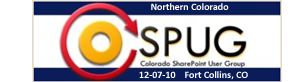










 on
on
Hello Mark,
I would like to ask about how I can get the tutorial for the media center project. Apparently I must’ve missed the online workshops for this, so I would like to know how to be able to gain the tutorial if possible?
Thanks,
HMJ