Nov
16
Create a Sliding Picture Interface in SharePoint
You’ve seen these things before on other sites. Why can’t we have one in SharePoint?

Christophe Humbert is perfecting his Image Slider Solution for this week’s live online workshop, jQuery Animations in SharePoint. The Image Scroller takes images from a SharePoint library and places them in an interface that exposes four of the images. An arrow on either side of the panel allows the user to move back and forth, four images at a time. If they find and image they like, they can click on it, exposing the original image in the picture library.
I’ve put up a short, three minute screencast so you can check out the solutions. If you’d like to see the HD version, you can find it on YouTube.
Christophe is providing this as one of the solutions in our jQuery Animations in SharePoint, live online workshop. He is also including a slider interface to scroll through list items and an image rotator that gets its images from a SharePoint library.
You can read more details or register for the workshop using the form below. We look forward to seeing there.
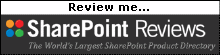



Leaving us in the Dust
Hi All,
Its come to a point for me at least coming to EndusersharePoint.com has become just a place to get ideas as all the real information is in the workshops. I use to be able to access many of the Authors Blogs/SharePoints and they would have step by step information on them where I could at least try what they are doing and get all the needed links to the resources. But now you all have a new model charging for workshops to get that info..dont get me wrong I do understand why..just saying its leaving some of us in the dust because we cant afford the workshops.
Please allow me to disagree with this comment. For the animations for example, you can build your own image rotator here:
http://www.pathtosharepoint.com/Pages/ImageRotator.aspx
For other workshops (Easy Tabs, visualization, calendars, etc.), lots of scripts are also freely available.
I have to agree with Christophe on that one. Practically everything we do here is based upon an article that is freely available. — Mark
I have to agree that the ‘recipes’ are freely available to create these items yourself.
The advantage of the workshops is that they give you a chance to actually produce the result once, in a sandbox environment, and get the confidence to learn how to dare doing it in your own environment.
Hi Mark,
Hi Chris,
Was wondering if the ’slider’ feature could be applied to some other webparts or functions.
Specificaly, wouldn’t it be cool to have the ‘week view’ in a calendar slide (a couple of weeks back and a couple of weeks forward)?
Greg
Greg,
Christophe already does that a bit in the “Killer Calendars” workshop. I actually demoed that at SharePoint Saturday Philly two weeks ago. Check out his site, Path to SharePoint, for more details, or post a question in his forum on Stump the Panel.
Mark
Greg, it would be “easy” to create such a slider within a given month. But it’s trickier to make it work for the first and last week of the month for example, as you would need to call more than one month calendar.