Nov
18
Get Smart With SharePoint Documents
 Guest Author: Mark Gerow
Guest Author: Mark Gerow
Fenwick & West
In law firms, documents are the most tangible product created for clients. They capture, refine, convey and warehouse legal expertise, thus representing a tremendous store of value.
Given the pressures on firms to provide increased value at lower costs, it’s imperative that they find ways to reduce the costs of creating and managing documents and increase their value to clients and personnel. Microsoft SharePoint provides a range of features to make your firm’s documents “smarter,” from capturing rich metadata to automating workflows to intelligent search. As applied, these features can transform passive documents into active, reusable resources.
In this article I’ll describe some of the ways that SharePoint can reduce the effort to create, manage and retrieve documents and increase their value, as smart documents, to both your firm and its clients.
SMART DOCUMENTS
Since the invention of writing, documents have been a means of recording and transmitting human thought. Symbols have been used to represent objects and ideas via pictograms (e.g., Egyptian hieroglyphs or Kanji) or spoken sounds via phonemes (e.g., Greek or English). Regardless of the form used, the medium in which these symbols were recorded (clay, stone, paper or magnetic media) did not play an active role in the recording, refinement, transmission or retrieval of the contents. With current technology this limitation no longer applies.
A smart document is one that embodies not only content, but also metadata and processes to allow it to “know” about itself, what it should do and how to do it. For example, a smart document could know:
- what type of document it is (e.g., contract, professional development handout, new business memo, etc.);
- the practice group that created it (e.g., Litigation, Risk Management, Marketing);
- who needs to review and approve it for publication (e.g., New business committee, CMO, practice group chair);
- how it gets reviewed and approved (e.g., e-mail to the practice group chair, wait two weeks for response; once approved by the practice group chair, e-mail to the new business committee);
- how long it should be kept (e.g., seven years); and finally
- how to retain or dipose of it when it is no longer needed (e.g., archive to permanent storage and delete from the document repository).
Law firms need smart documents because clients are demanding more legal work at lower costs. In such an environment, more so than ever before, it is imperative that those responsible for delivering legal information and knowledge management solutions find ways to help attorneys and staff capture, refine, deliver and retrieve legal expertise more quickly and efficiently. In his book “Good to Great”, Jim Collins points out that the most successful firms use technology as an “accelerator” to drive their primary business. Smart documents accelerate the delivery of legal expertise to your clients and promote the sharing and reuse of that expertise within your firm.
To fully realize the potential that software such as SharePoint has for enabling smart documents, a paradigm shift in the way we view documents is required. We need to embrace the idea that the medium of the document itself can be an active participant in the process of its creation, refinement, sharing and retrieval. Animating documents in this way can offload “administrivia” that otherwise falls on attorneys and staff.
HOW SHAREPOINT MAKES DOCUMENTS SMARTER
The question remains: how to make your firm’s documents smart? SharePoint provides the two ingredients necessary to create smart documents: 1) the ability to capture comprehensive metadata describing the document; and 2) the ability to attach and execute processes that can act on the document metadata and content as well as interact with external systems, firm personnel and clients.
SharePoint can address each phase of the document’s lifecycle in a variety of ways:
Table 1: SharePoint’s Smart Document Features
| PHASE | METADATA FEATURES | PROCESS FEATURES |
| Capture | Content types, built-in fields, custom fields |
Add event receivers, workflows |
| Refine | Comment and approval fields assignment fields, versions |
Update event receivers, workflows |
| Deliver | Update even receivers, workflows |
|
| Retrieve | Content types, built-in fields, custom fields, Search |
|
| Dispose | Content types, built-in fields, custom fields |
Workflows |
While SharePoint’s ability (or deficiencies) with respect to creating Web sites has received the lion’s share of attention, it is its ability to capture and use metadata and to attach processes to documents that is truly transformational. Let’s take a look at each of the features noted in Table 1.
METADATA FEATURES
The capabilities provided by the metadata features will be familiar to anyone who has used a document management system such as Autonomy (formerly Interwoven) iManage or OpenText (formerly Hummingbird) DM5.
Content types: A content type is simply a template consisting of logically related metadata. When a document is assigned a content type, it will “inherit” that content type’s set of metadata fields. There is no practical limit to the number of content types you can define, but keeping to the least number needed to represent the different types of documents you will store in SharePoint is preferable. You may, for example, have a “pleading” content type with one set of fields and a “correspondence” content type with another. It is probable that you will want to include “Client Number” and “Matter Number” in all your content types so that your users can easily retrieve all documents for a given client or matter.
Built-in fields: Regardless of its content type, every document in SharePoint is assigned several pieces of metadata that can be quite useful. These include when the document was created, when it was last updated and by whom.
Custom fields: Custom fields and content types are closely related. If content types provide a standard set of metadata for a particular class of document, custom fields are a way to define metadata that applies to all documents in a given document library, regardless of the constituent documents’ content type. For example, a particular matter may require special metadata that is not needed elsewhere, in which case creating custom fields for the document library housing that matter’s documents would be appropriate.
Search: SharePoint Search can take advantage of the content types and the built-in and custom fields defined for your documents. Through the use of metadata property mappings in Microsoft Office SharePoint Search or Search Server, you can retrieve just those documents with particular values using the standard search pages, or you can create your own custom search pages (with or without programming). For example, at Fenwick & West we provision an intranet page for each open matter, and using the client/matter metadata associated with each document, display a security-trimmed list of documents associated with that matter.
Versions: SharePoint, like iManage and DM5, provides version tracking. This feature is useful when documents might have multiple authors over an extended period of time. With versioning turned on, SharePoint keeps a complete copy of each version, so that earlier versions can be retrieved and, if necessary, restored.
PROCESS FEATURES
While the metadata features above are necessary for creating smart documents, they are not sufficient. Without the ability to attach process logic to documents, SharePoint could serve as a full-featured, Web-based document management system, comparable to products such as iManage or DM5, but would not truly support smart documents. The following two features allow automated processes to be attached to a document, enabling those documents to not only “know” about themselves via metadata, but to also take action based on that information.
Event receivers: In many respects, SharePoint event receivers have been superseded by workflows (see below). Like event receivers, workflows can be triggered when a document is added or updated. And, as with event receivers, workflows can execute highly complex processes when triggered. Event receivers, however, have one capability that workflows do not; they can cancel a user’s operation in real time. For example, an event receiver could determine, based on some set of business rules, that the user may not delete a document, perhaps because the document was flagged as a record and its retention period had not yet expired. One drawback of event receivers, however, is that they must be created by a programmer using .NET and the SharePoint object model.
Workflows: Microsoft has provided three entry points into SharePoint’s workflow engine: 1) through out-of-the-box workflows, such as the “3-state” workflow; 2) through SharePoint Designer, allowing non-programmers to create workflows that operate on a single document library; and 3) through the object model, allowing .NET programmers to create workflows that can be associated with an individual document library, or with a content type. Using the latter two approaches, workflows can be designed that exhibit quite complex behavior.
For example, a workflow might be designed to wait for a reviewing partner to comment on an associate’s document within one week from the time of submission and, if no comments have been provided within that timeframe, follow up with a reminder e-mail. Upon waiting three weeks for the reviewer to comment on the document, the workflow could send an alert to the author and route the document to the practice group chair for reassignment with a recommendation for alternative reviewers based on their areas of expertise and number of other documents awaiting comments.
Imagine a firm where hundreds of associates are waiting for comments on thousands of documents at any given time, and you can see the power of documentcentric workflow. Further, imagine that each type of document handled by the firm has its own content type with one or more associated workflow processes appropriate to that type of document.
The picture that emerges is one where thousands of documents are routing themselves throughout the firm based on pre-defined rules, whizzing hither and yon collecting comments and metadata, without the need for a human to “bird dog” them through the process. Now that’s “acceleration”!
Whether you find this scenario exhilarating or alarming, it is in fact possible with SharePoint. And you’ll be reassured to know that an in-process workflow may be cancelled if necessary. For example, you might want to cancel all in-process workflows for a matter that has been closed.
CONCLUSION
Given the pressures to deliver more legal expertise at lower costs, it is imperative that IT and knowledge management professionals find ways to reduce the costs and increase the value associated with legal products: documents. With SharePoint, law firms can create “smart” documents with metadata and workflows that can become active agents in the processes related to their creation, review, delivery and retrieval.
This article is reprinted with permission from the September 21, 2009 issue of Law.com. ©2009 ALM Properties Inc.
 Guest Author: Mark Gerow
Guest Author: Mark Gerow
Fenwick & West
Mark Gerow has more than 20 years of experience in IT, professional services and software product development and has provided consulting services to hundreds of companies throughout the San Francisco Bay area and Northern California. He currently works for Fenwick & West, where he leads the application development team and is responsible for defining and implementing the firm’s intranet and extranet strategies using SharePoint technologies.
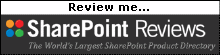


Great article! I’m going to route it up the chain.
Good article. If you add Information Management Policies in the mix you can furthur automate the process.
Excellent article!
It would be interesting to see an update in a couple months, when SP 2010 is out.
Also, a question about versioning: do you rely on the default version number automatically generated by SharePoint? Any “best practices” to share on this specific issue?
David – Care to elaborate? — Mark
Mark, I believe that Davids reference to Information Management Policies is in regards to setting policies so that specific Content Types can be managed consistently , e.g, a Policy can be created so that all Correspondenc Content Types get archived after 30 days and then deleted after 1 year.
Dean