How to Use SharePoint Metadata to Improve Search and Control Content – Part 2: Optimizing SharePoint Architecture to Improve Search and Control Content
 Guest Author: Mark Klinchin
Guest Author: Mark Klinchin
MetaVis Technologies
Each SharePoint site includes an out-of-the-box content type hierarchy and predefined columns. In the same fashion, each list comes with certain pre-defined content types and columns. Most of the out-of-the-box content types are generic. They define basic columns necessary to describe content. Examples include name and title columns for a document or date and description for calendar events.
Figure 4 Shows columns that are provided with an out-of-the-box SharePoint document library. It includes generic columns like Title or Created By.

Figure 4
Figure 5 Shows SharePoint Content Types Gallery with out-of-the-box content types

Figure 5
Figure 6 Shows a graphical depiction of document library My Documents before any customizations with the default content type Document which includes generic columns like Title or Document Created By.
Figure 6
Figure 7 Shows a graphical diagram of some of the out-of-the-box content types that are available in a default SharePoint site. It contains content types like Item, Event, Document, Folder and Basic Page with columns defined. The diagram also illustrates the parent-child relationships between SharePoint content types. Note that the Title column defined in the Item content type will be available in all subsequent content type due to SharePoint content type inheritance rules.

Figure 7
A common approach to enhance or customize the available set of fields would be to insert additional columns directly into lists and thus collect more information about the content stored there. Furthermore, adding these columns to list views will facilitate navigation through the content and enable the use of parametric search and/or faceted navigation in the list.
Figure 8 Shows list settings page for a document library after custom fields Country, Information Category and Information Source were added. Users may assign values for these fields for each item in the library.

Figure 8
Figure 9 Shows a graphical diagram for the document library My Documents with the same custom fields described in the Figure 8.

Figure 9
A common approach to organize SharePoint is to create a new site for every division, project, products, etc. In this case, the ideal tactic is to identify typical metadata sets, which can be implemented as content types on the site or site collection level, and reused in lists throughout the site hierarchy.
Identifying common metadata patterns that repeat over and over again allows an organization to develop a consistent approach to classifying and consequently “finding” their content throughout the SharePoint environment.
A similar methodology to list design will result in a standard approach to content accumulation and tagging. Lists with the similar columns should be redesigned in a way where these columns are aggregated in content types on a site level and then pushed down back to the lists. These changes will greatly improve faceted navigation, parametric and basic search for all items inherited from the base content type. Inherited content types also allow the use of generic workflows and policies applicable to all such items.
Figure 10 Shows document library settings page with three content types assigned to this library: Document, Link to a Document and Country Fact.

Figure 10
Figure 11 Shows how the Create New Document menu appears after document library is configured to include three content types shown in Figure 10

Figure 11
Figure 12 Shows a graphical diagram for the document library described in Figure 10. This document library includes four content types: Folder, Document, Link to a Document and Country Fact along with their columns. Country Fact is a custom content type whose content type hierarchy is shown in Figure 13. Note that in accordance with SharePoint inheritance rules any item using the Country Fact content type will include attributes Title (inherited from Item), Name, Managed Keywords (inherited from Document), Country, Information Category and Information Source.

Figure 12

Figure 13
Content types defined on a site level provide an additional opportunity to structure content in lists in a way that will facilitate common search and content control practices. For example, site content types can be reorganized to reflect the structure of a company and its products and services.
In order to do this, similar columns applicable to many content types should be first extracted and moved up to parent content types. These can then be re-organized to reduce duplication, thus forming a corporate hierarchy of the content types. Next, the SharePoint site collection should be redesigned in a way that reflects the hierarchy of the company workgroups with clearly defined policies of how sites on each site hierarchy level can be created and managed.
Finally, content types should be positioned in the appropriate place in a site hierarchy for their intended use. This will promote creation of new sites that will inherit standard corporate metadata models, search and navigation techniques and general workflows.
Figure 14 Shows a graphical diagram of a re-based content type hierarchy where Country Fact content type is split in to two separate content types, Country Fact and Project. Country Information is now a parent type for Country Fact can be used independently in any list within the current or child site. The use of this content type hierarchy would make it possible to assign a single information policy or to enforce certain rules for all documents using the Country Information, Country Fact and Project content types.

Figure 14
Occasionally the budget of an initial SharePoint implementation is large enough to analyze its intended use and thus design an appropriate site and content type hierarchies during prior to roll-out. More likely, is that the design of a SharePoint site collection will grow organically along with the needs of an organization. The process usually evolves from the use of out-of-the-box SharePoint structures, to the addition of list level columns, to a reusable site level content type structure and a well-defined site hierarchies. The primary driver for each step in the progression is the lack of an effective search, navigation or workflow topology.
 Guest Author: Mark Klinchin
Guest Author: Mark Klinchin
MetaVis Technologies
Mark Klinchin directs the technological vision and product development for MetaVis Technologies. Mark joined the company with 15 years of experience as a software product architect. As CTO of MetaVis he has led the development of MetaVis Architect Suite to take the complexity out of designing, deploying and managing content within Microsoft SharePoint 2003, 2007 and 2010 by offering reusable taxonomies, metadata management and migration software and services. You can follow him on twitter @mklinchin. You can download a trial of MetaVis Architect to see your metadata model at www.metavistech.com.
- How to Use SharePoint Metadata to Improve Search and Control Content - Part 1: Introduction to a SharePoint MetaData Model
- How to Use SharePoint Metadata to Improve Search and Control Content – Part 2: Optimizing SharePoint Architecture to Improve Search and Control Content
- How to Use SharePoint Metadata to Improve Search and Control Content – Part 3: Classifying SharePoint Content to Improve Search and Control Content


