Unlocking the Mysteries of Data View Web Part XSL Tags – Part 16: Miscellaneous – xsl:attribute
 Author: Marc D. Anderson
Author: Marc D. Anderson
http://mdasblog.wordpress.com
When I made my initial pass through the XSL tags for this series, I missed a few. The example XSL I used in Parts 1 through 11 was very basic: just what you’ve get if you added a DVWP to a page to display the Title column of a list and that was it. There are a few more tags that are very useful once you get past the basics, and <xsl:attribute> is one of them. I mentioned <xsl:attribute> in the last article, but I wanted to cover it more fully.
<xsl:attribute> lets you variably add attributes to HTML that your XSL is rendering. This lets you change the characteristics of the rendering on the fly and based on the values in the data you’re working with.
Let’s take another look at the example I showed in Part 10 about <xsl:choose>:
<xsl:choose>
<xsl:when test=”@Sales > 1000000”>
<span style=”color:green; font-weight:bold;”>
<xsl:value-of select=”@Sales”/>
</span>
</xsl:when>
<xsl:when test=”@Sales > 750000”>
<span style=”color:green;”>
<xsl:value-of select=”@Sales”/>
</span>
</xsl:when>
<xsl:when test=”@Sales > 500000”>
<span style=”color:yellow;”>
<xsl:value-of select=”@Sales”/>
</span>
</xsl:when>
<xsl:otherwise>
<span style=”color:red;”>
<xsl:value-of select=”@Sales”/>
</span>
</xsl:otherwise>
</xsl:choose>
This example shows how you can display the same column’s value (Sales), but with different formatting based on the characteristics of that value. The XSL is actually a little verbose, but it got the point across for <xsl:choose>. Let’s tighten it up a little bit using <xsl:attribute>. We’re always going to render the value of Sales; what we want to change is the formatting of the value. So there’s no reason to repeatedly output the <span>.
<span>
<xsl:choose>
<xsl:when test="@Sales > 1000000">
<xsl:attribute name="style">color:green;font-weight:bold;</xsl:attribute>
</xsl:when>
<xsl:when test="@ Sales > 750000">
<xsl:attribute name="style">color:green;</xsl:attribute>
</xsl:when>
<xsl:when test="@Sales > 500000">
<xsl:attribute name="style">color:yellow;</xsl:attribute>
</xsl:when>
<xsl:otherwise>
<xsl:attribute name="style">color:red;</xsl:attribute>
</xsl:otherwise>
</xsl:choose>
<xsl:value-of select="@Sales"/>
</span>
As you can see, the code is tighter, and only the style attribute varies based on the value of Sales.
Let’s look at another example. There are many times when it is useful to render a <select> in your XSL. The .NET folks would be wanting to use an <asp:DropDownList> control, but it doesn’t need to be that complicated. Your XSL can render the <select> and you have full control over how it works.
<xsl:template name="Years">
<xsl:param name="AnnualRows"/>
<select size="1" id="YearsSelect">
<xsl:attribute name="onchange">
document.location =
'<xsl:value-of select="$URL"/>' +
'?Year=' + this.options[selectedIndex].value;
</xsl:attribute>
<xsl:for-each select="$AnnualRows">
<xsl:sort select="@Year" order="descending"/>
<option>
<xsl:if test="$Year = @Year">
<xsl:attribute name="selected">
<xsl:value-of select="selected" />
</xsl:attribute>
</xsl:if>
<xsl:attribute name="value">
<xsl:value-of select="@Year" />
</xsl:attribute>
<xsl:value-of select="@Year" />
</option>
</xsl:for-each>
</select>
</xsl:template>
In this example from a project I’m working on, I use <xsl:attribute> quite a few times. It’s useful for variably setting attributes, as we’ve already covered, but you can also use it to attach script to events. In line 4 above, I’m able to set up a redirect in JavaScript when the value of the dropdown changes (the user makes a selection). This is a trick I use all the time: I pass the selected value back to the same page as a Query String parameter to change the filtering on the page. (I’ve set the $URL variable to the value of the URL IIS Server Variable.)
This example shows another nice use of <xsl:attribute> to set the selected value in the dropdown. I’m not showing it, but I’ve got the variable $Year set to the value of the Year Query String parameter. If the value for the Year column matches the value of the $Year variable, I set the selected attribute using <xsl:attribute>. This makes that value selected in the dropdown.
Finally, I use <xsl:attribute> to set the value of the option. This can be even more helpful if you want to do something like combine to column values together in the dropdown or do some other sort of calculation.
Of course there’s more to come in this series. I won’t quit until I run out of bit and pieces (or you stop reading!).
 Author: Marc D. Anderson
Author: Marc D. Anderson
http://mdasblog.wordpress.com
Marc D. Anderson is a Co-Founder and the President of Sympraxis Consulting LLC, based in Newton, MA. He has over 25 years of experience as a technology consultant and line manager across a wide spectrum of industries and organizational sizes. Marc has done extensive consulting on knowledge management and collaboration and what makes them actually work in practice. Marc is a very frequent “answerer” on the MSDN SharePoint – Design and Customization forum.
- Unlocking the Mysteries of Data View Web Part XSL Tags - Part 1: Overview
- Unlocking the Mysteries of Data View Web Part XSL Tags - Part 2: xsl:template
- Unlocking the Mysteries of Data View Web Part XSL Tags - Part 3: xsl:call-template
- Unlocking the Mysteries of Data View Web Part XSL Tags - Part 4: xsl:with-param
- Unlocking the Mysteries of Data View Web Part XSL Tags - Part 5: xsl:param
- Unlocking the Mysteries of Data View Web Part XSL Tags - Part 6: xsl:variable
- Unlocking the Mysteries of Data View Web Part XSL Tags - Part 7: xsl:for-each
- Unlocking the Mysteries of Data View Web Part XSL Tags - Part 8: xsl:sort
- Unlocking the Mysteries of Data View Web Part XSL Tags - Part 9: xsl:if
- Unlocking the Mysteries of Data View Web Part XSL Tags - Part 10: xsl:choose
- Unlocking the Mysteries of Data View Web Part XSL Tags - Part 11: xsl:value-of
- Unlocking the Mysteries of Data View Web Part XSL Tags - Part 12: Miscellaneous - Person or Group Columns
- Unlocking the Mysteries of Data View Web Part XSL Tags - Part 13: Miscellaneous - String Functions
- Unlocking the Mysteries of Data View Web Part XSL Tags – Part 14: Miscellaneous – ddwrt Namespace Functions
- Unlocking the Mysteries of Data View Web Part XSL Tags – Part 15: Miscellaneous – Field / Node Functions
- Unlocking the Mysteries of Data View Web Part XSL Tags – Part 16: Miscellaneous – xsl:attribute
- Unlocking the Mysteries of Data View Web Part XSL Tags – Part 17: Miscellaneous – xsl:comment and xsl:text
- Unlocking the Mysteries of Data View Web Part XSL Tags – Part 18: Miscellaneous – Some Math / Number Functions
- Unlocking the Mysteries of Data View Web Part XSL Tags – Part 19: Miscellaneous – More Math / Number Functions
- Unlocking the Mysteries of Data View Web Part XSL Tags – Part 20: xsl:import
- EUSP eBook Store: First SharePoint Title is Now Available


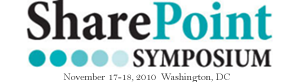








Thanks a lot for this series. Very very great !!
Marc,
I think you have a typo in your figure on Sales with the xsl:choose block using the xsl:attribute tags.
I think you wanted to close the span tag after the closing of xsl:choose tag — else how does attribute command know what XML node to modify?
hi, currecntly i m develop a blogging system by using wss 2.0
but iget the page error while i add a data view and the code below:
ViewPost.aspx?ID=View comments ()
do u hav any idea of it?
the code reference i follow is :
http://www.bluedoglimited.com/SharePointThoughts/ViewPost.aspx?ID=90
pls reply me in email or skype yuyu.loke…aprreciate u help
best regards from yuyu
yuyu:
Unfortunately code doesn’t make it through unscathed on the Wordpress platform here unless you know the sourcecode trick. ;+)
It looks like you may be referring to this XSL:
I’m not even positive that this is fully valid. I’d write it like this:
<a style="text-decoration: none; href="ViewPost.aspx?ID={@ID}"> View comments (<xsl:value-of select="count($Rows[@RelatedTo = current()/@ID])"/>) </a>I’m not positive that this is exectly right (I’m just typing it into Notepad) but it ought to be close.
M.
I am pretty hazy on how one would get a querystring value from the dom and insert it into the xsl as a param – would you use attribute for that? – can you give a little example?
for instance -say I wanted to use the id (the one passed by sp) in a dispform to do some filtering on a second dvwp (a child of the parent) and I want to filter the second dvwp to display the details for the child based on the id of the parent (I know you can do this with webpart connections – but I am trying to be demystified here)
paisleygo:
You retreive a value from the Query String by creating a parameter in the ParameterBindings section. You can do this through the Common Data View Tasks as well.
M.