SharePoint Information Architecture with MindManager by MindJet
 Guest Author: Peter Allen
Guest Author: Peter Allen
BitsOfSharePoint
Mind mapping works so well for creating high level and detailed designs of your SharePoint Information Architecture or taxonomy. I have been using MindManager for the last 5 years and found it to be a wonderful tool to communicate information in a clear graphical view. A SharePoint Information Architecture or taxonomy cries out for this kind of view.
I spoke at the Sacramento SharePoint Users Group on the subject of using MindManager from MindJet to help outline and communicate a SharePoint site design and taxonomy. In working with various clients I have developed a template that I use to outline an Information Architecture design to meet their requirements.
When I develop these designs with clients I focus on two types of maps. First I focus on a high level map then I proceed to a more detailed map that gets into the actual settings. When developing these maps I will focus on several key aspects:
- Access or Permissions or Authentication: This is one of the critical areas that can dictate a lot about the site design.
- Key aspect: Don’t break permission in your design. As your site grows broken permission will cause great hardship to maintain and with user experience.
- Content: Understanding the following will help you to organize your site design.
- Use of the content Projects, quick collaboration, department collaboration, repeatable development, reporting, records management, etc.
- Trusted or in development: Many implementations mix trusted and in development content with each other making finding the right information very difficult and frustrating for end users.
- Purpose: Internal use or will clients need access, department specific or cross department needs, etc.
- Volume: How much content and how much traffic is expected. This will help determine if a separate Web App is required.
- Data Criticality: How critical is that data being up 99.9% of the time. This can also determine if a separate Web App is required.
This information will really help to shape how the Information Architecture and taxonomy should be laid out. Here is an example of a high level site design. I find it to be one of the best ways to have a meaningful discussion about how content will be used in the organization.

Example: ABC Site Structure – PDF Format
Once this is created and agreed upon we can then proceed to the detailed design, which gets into the nuts and bolts of implementing the overall plan.
I have designed a template that makes it easy to drag an drop sites, libraries, lists, site columns and site content types in to build out your site design. I have even included Web Apps so that you can also identify the Web Apps that need to be created and the site collections that will reside in them.

Example: Company Site Structure – PDF Format
Here is a closer look at the details found within a Web App and Site Collection. Each item that has a + will expand to show the details or settings for each one.

With the MindManager software I am able to take complex maps and drill down to just the content that I need to look at. For example I can filter the map to just show document libraries. This will then allow me to only show the document libraries throughout the site and the settings associated with those libraries. So if the policy changed to versioning copies going from 10 to 5 I can easily change it by filtering it down to document libraries and then the setting for each document library.
Based on my workings with clients I have come up with a template that I use to build out the detail diagram for implement SharePoint site design and taxonomy. Currently they are broken down to four major areas.
- Web App and Sites – You can add a web app along with a site or you can copy the site and add it to an existing web app.
- List and Libraries – Select a Document Library or a List to add to your site collection or sub site.
- Content Types – Select to a Content Type to add to a site collection or site. I recommend in the list and libraries to just reference a content type and not document it at the list level.
- Columns – Select a column to add a column at the site collection level or the list or library level.

When you expand the above you can see that you get a lot granularity with designing your SharePoint deployment. When this is all completed you can easily had this off to someone else to implement and they will know exactly what to do for each and every site and list.

Example: SharePoint Site Structure Parts – PDF Format
Template: SharePoint Site Structure Parts Template – MindManager Map Format
Other benefits of the MindManager is that not everyone has to have the software to be able to review and discuss the detailed maps. MindManager has an expansive export capability. When you get into complex maps, as this one, you will use one of the many export methods to collaborate with. I can tell you Export as Mindjet Player is the best export for complex maps and gives all involved an easy way to explore the map. The Export as Mindjet Player produces a PDF that anyone with a viewer can see and interact with. Yes, that is correct, you can expand and collapse just like you were in MindManager. Here is an example that you can interact with.
Example: ABC Site Structure
In conclusion, this tool, MindManager by MindJet, allows you to create very complex Information Architected sites and taxonomy maps for SharePoint deployment that make it much easier to understand what is be designed and much easier to document and implement.
Here is all of the documentation:
- SharePoint Site Structure Parts Template – MindManager Map Format
- SharePoint Site Structure Parts – PDF Format
- Company Site Structure Example – PDF Format
- ABC Site Structure Example – PDF Format
- MindManager by MindJet – Software
Hope this helps,
Peter
 Guest Author: Peter Allen
Guest Author: Peter Allen
BitsOfSharePoint
Peter Allen is President of BitsOfSharePoint Consulting LLC, based in Sacramento, CA. He has worked in the technology field for 15 years creating and deploying solutions in Healthcare, financial, construction, municipalities, telecom, and engineering firms. He provides solutions that address site architecture, taxonomy, useability and findability. He also speaks at SharePoint community events and blogs at his SharePoint site http://www.bitsofsharepoint.com.


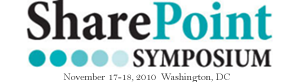








Ads should really state prices.
This miracle only runs you $349.00
George,
Nope, no ad here. Peter has been using the tool and wanted to spread the word.
Mark
George,
Sorry if this came across as an ad for MindJet. I can see by me adding links to every MindManager word in the article that it looks that way. Noted for future articles not to do this.
I do not work for MindJet or get any commission from them. I just have found this product to be very useful and wanted to write about how I use it for everyone.
is it just me or are none of the PDFs working? all the files I have opened have the message “Click to restart Mindject Player”
@Joel – same thing for me.
Sorry to hear that the PDF’s are not working for you. I recommend not opening them up in a browser, but to download them and then open them up.
MindJet has a plugin that launches with Adobe Reader that allows you to interact with the PDF enabling you to expand and collapse the digram. Once it works for you, it is a great way to interact with such large documents.
Hope that helps.
@Peter Sorry, tried saving the file, still get the same message. Is there a version dependency? Until there is an SOE upgrade We are stuck on 6.0.
Joel,
Sorry to hear. As Tim identified below you will need version 9 to see the diagrams. I could save them in a older version, but the diagrams are so big that they will not show well at all. If you have version 9 on your home computer you can view it that way.
Per this article: http://kb.mindjet.com/s.nl/ctype.KB/it.I/id.196884/KB.1459/.f you need to have Acrobat Reader 9 or greater. I was having the same problem and noticed I was running version 8. Went to Adobe and installed latest (9.3 at this time) and everything works like a charm! :)
It’s funny a reader mentioned the ad like tone of the article. I work with a guy who uses MindJet and he is just as messianic. I think they are all angry at Visio. ; )
Peter this is great. I’ve been struggling with the half-formed Visio templates that are available for SharePoint. Your templates give great standardization for documenting the large implementaiton I’m working on – I can’t say “Thank You” enough! I had been trying to cram all the information about my site structure into one map, but breaking things down betweent the high-level and the detailed maps allows me to capture everything we need. Thanks again!
Hi, the links to the pdf’s are dead.
Thanks.
Michael
Links are working fine for me. Did you try saving them?
Sorry, was something wrong with my ie8-Settings. On my laptop it works perfect. Cheers Michael.