Achieving SharePoint Sapience
 Guest Author: Kerri Abraham
Guest Author: Kerri Abraham
Authors through the ages have stated that wisdom, achievement, and true success are learned through the experiences of failure. If that is the case, one sure way to hurdle yourself toward Sharepoint success is to tackle the many pitfalls of Microsoft’s Fabulous 40 Templates.
Don’t be misguided; EUSP readers are nearly unanimous in their opinions of using the templates for real-world solutions, as chronicled in Looking for Feedback: Fabulous 40 Templates. However, when used strictly as learning tools the templates are a full of educational opportunities.
If concepts like content types, workflow, or lookup columns seem beyond reach, the Fab 40 might provide just the enlightenment needed to fill the void. Despite all the inherent problems, and armed with Words to the Wise (WttW), there are few better ways to gain Sharepoint wisdom.
Installation of the templates does require either Site or Server Administrative access. An earnest promise to employ them only for learning might be needed to convince a wise administrator to allow usage. In order to get the most from this learning example, Full Control permissions are needed. Testing out multiple sites (and deleting them) is the best way to learn. For this example take a look at the Call Center Application Template:

Create the site and get started adding content. Already there is a lesson learned.
Lesson 1: Don’t assume anything. When creating custom templates, always provide some “How-To Use This Site” documentation, empty sites are confusing without content. Consider placing all columns necessary for complete data gathering on the Quick Launch in a logical order so the end user is guided through the process. These 40 template sites prove a challenge to understand because they are devoid of instruction. Starting at the bottom of the Quick Launch and moving up through the web parts to generate content is one of the best ways to begin.
Using the bottom up theory on the Call Center template, start with the Knowledge Base. Immediately with the attempt at clicking “New” it is evident that pieces of the puzzle are missing.

Notice the Keywords column in the Knowledge Base library is empty. This is a lookup column allowing multiple selections, but when the column is both empty and foreign to the end user, it just seems broken. Experience suggests that must be a list, and sure enough, in addition to Keywords, hidden within “All Site Content” a number of other lists including Customers, and Experts are available. Add sample content to these few lists and the concept of lookup columns becomes a bit more evident.
WttW: Not only are the sites without content, but they are configured in ways that are not standard Sharepoint. Content types are created in a manner that can’t be duplicated out of the box, web part pages are manipulated, and workflows are amazingly confusing, but recognizing what can and can’t be achieved is just part of the process.
Lesson #2: Combining content types is a really efficient way to gather and display related bits of information in a single list. Notice in the picture above, the article created is actually a ‘New Wiki Page.’ Wikis allow for html content creation with a WYSIWYG (What You See Is What You Get) editor. It is easy to create the same look to any wiki, add some columns, adjust the column order; the columns added show up on every new wiki page. Delete the Home page of the wiki and it will open just as any other library. (Delete it by accident and you’ll give yourself a heart palpitation – but don’t worry, it’s safely stored within the Recycle Bin and can easily be restored.) The real trick employed here is the “Upload” button. The Knowledge Base combines the two content types of wiki pages with that of a document library. Very cool… in theory.

WttW: An out of the box wiki has no option for management of content types, so blending the upload button typically seen in a document library with that of a wiki is impossible. Additionally, a few tests with creating content and trying to use the standard feature of [[brackets]] to create links to new or existing pages suggests that functionality is probably the reason why document libraries can’t be combined with wiki pages; the linking simply doesn’t work. The designers of these 40 templates almost seem to taunt us poor end users with web parts that are impossible to duplicate out of the box. Don’t be surprised to find combinations or functionality within web parts that is impossible to recreate.
Continue up the Quick Launch to populate sample content in all the lists on the site. Take note of the icons displayed above each list type to gain insight about how each content type is being implemented. Once the lists are populated with some information it is easier to see how one web part like Keywords can be used in multiple lists. The layers of the site start to make more sense.
Lesson #3: “Assign To:” columns actually send email to the person placed in the box.
WttW: Only use yourself or a fellow Sharepoint enthusiast in any ‘Assign To’ list while testing the template’s features. The default General Settings will typically have the Advanced Setting of Send email when ownership is assigned enabled and upper management might not appreciate receiving assignments especially if made in jest.
Lesson #4: Filtering is an art. Many of the templates use a single list but manipulate it into multiple views on the same page. Learning the intricacies of filtering and grouping takes a bit of practice, but adjusting the style of lists and limiting the total items visible on the page can really aid in highlighting information. There are a lot of useful applications for this technique.

On the Knowledge Base Manager page in the Call Center Template the documents, or articles, are filtered into three categories. The first ‘My Documents’ is a list filtered on “Created By is equal to [Me]”. The second list of ‘Recent Additions’ is simply sorted by created date, limiting the Item Limit to only the last 5 articles submitted. The final list ‘Recent Changes’ is the same technique of using Item Limit set to 5 and sorting by the modified date, most recent first. The titles of each web part are edited to indicate the filter.
WttW: The top 3 Call Center pages listed on the Quick Launch are unusual. Following the breadcrumb it is easy to see that these are stored in an Application Pages Document Library hinting that these are web part pages, but they display as a site home page including the left column navigation. In order to maintain the Quick Launch on web part pages a solution such as Laura Roger’s SharePoint: Web Part Pages – Making Your Own (Screencast) would be required.
Lesson #5: Pulling all the pieces together and providing multiple views of information targeted to the end user is a great idea. Provide users with links to list views or links to ‘New’ List Items is a great way to help end user adoption of the site. Providing measureable performance indicators to track the information is always a plus for management.

WttW: The templates employ the Data View Web part to display nearly all of the graphs. There are solutions like SharePoint: Interactive Charts Using Google Visualization API from Alexander Bautz that don’t require server side access or Sharepoint Designer to implement, but for the most part, creating graphs in Sharepoint takes some tenacity to master.
The Data View web part is also used to display links as shown under Service Requests, but could just as easily have been made using a Links web part, or given a more dynamic look and feel with the use of a Content Editor Web part to the same end. Some are nothing more than links grabbed from the URL of a ‘New Item’. Others are links of list views. Tricks like these are some of the easiest to duplicate but the templates complicate the matter with use of the Data View Web Part to accomplish the same task.
Even with all the misleading programming inherent to the templates every sandbox should have a set of the Fab 40 for experimentation. It is hard to deny the hands-on experience they provide even with all the potential misguided lessons thrown in the mix. When end users have little in the way of examples within their own environment these templates provide excellent lessons in Sharepoint theory and help propel creativity for future possibilities. Trying to customize the sites to meet actual business requirements is best left to the experts, and even they caution against it. So, let it be noted that you have been clearly warned: now go on, play with the fire!
 Guest Author: Kerri Abraham
Guest Author: Kerri Abraham
Kerri Abraham is the Sharepoint Coordinator for the Revenue Cycle at Mercy Medical Center in Cedar Rapids, Iowa. A true out-of-the box end-user (without Sharepoint designer) she focuses on adoption and education through the creation of extensive training and procedure manuals, and significantly aids in overall work efficiency for all the staff she supports.
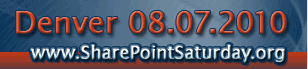






With Kerri’s help I feel that I have made great strides in learning Sharepoint. She recently made me a sandbox and I love getting dirty in it!!!!