Life is Just a Bowl of SharePoint – Part 6: Installing SQL Server Analysis Services
 Guest Author: Joan Resnick Ehrlich
Guest Author: Joan Resnick Ehrlich
SQL Server Analysis Services installation went smoothly. When I reached Installation Type I again chose “Add features to an existing instance” as I wanted to add AS to the Default instance:

Feature Installation section came next and I checked Analysis Services. The Server Configuration section followed, and I remembered to take a screenshot of the Collation tab, which shows the default:

The red x on the Service Accounts tab is because I had not yet selected an account, so intent was I on taking a screenshot of the Collation tab. Back on the Services Account tab, I added the sqlsaservice account I had created for the SQL AS service. (I again encountered the “invalid data” error that forced me to re-select the account from the drop-down box during the DB Engine and RS installations.)

Next up was Analysis Services Configuration and I added myself as administrator on the Account Provisioning tab:

I left the defaults for the Data Directories, which are subdirectories in the same parent location as the DB Engine and RS directories. As I noted in the DB Engine installation article, the recommendation is to locate the data directory, log directory, and tempdb each on separate disks (for example, logical disk of a RAID array) and that none of those disks also house the OS. (Hope I got that right.) Of course, real-world, not every company has the budget for that; we all do what we best can.

Breezing through Error Reporting and the Installation Configuration Rules check, it was time to review my choices and correct any mistakes before proceeding with the actual installation, which then completed successfully.

A check for services showed all services present and accounted for:

Two errors showed up in the Application Event Log but have not repeated.

For the second error, below, I found a forum post which suggested making sure the Analysis Services OLAP local group (SQLServerMSASUser$…) has Full Control on the Cryptkey.bin file, and it does.

Interestingly, I found a KB article, http://support.microsoft.com/kb/2001727, which references these exact errors plus the “Failed to compile” DataDesigners.dll and DataProject.dll errors I reported with the SQL DB Engine installation. I did not have the other issues described in the KB article or the cause, a mismatch between user and system locales, and all services are running.
With all SQL Server features installed, here is what is added to the Start Menu in All Programs:

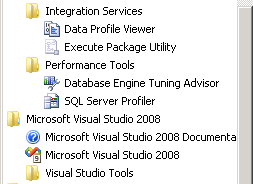
This concludes the SQL Server features installation. Additional configuration comes later, as part of setting up SharePoint 2010. I’ll begin SharePoint 2010 setup in the next article.
 Guest Author: Joan Resnick Ehrlich
Guest Author: Joan Resnick Ehrlich
Joan Resnick Ehrlich has been in the IT industry for 15 years and is Corporate IT Administrator for a mid-sized company on Long Island, NY. Prior to entering the industry Joan was a business researcher, and she enjoys combining her research skills with IT work. In addition to SharePoint, her primary responsibilities include Windows Server, Active Directory, Exchange Server, and SQL Server.
- Life is Just a Bowl of SharePoint – Part 1: Introduction
- Life is Just a Bowl of SharePoint – Part 2: Setting up the Hardware, OS and Service Accounts
- Life is Just a Bowl of SharePoint – Part 3: SQL Server Database Engine and Management Tools Installation
- Life is Just a Bowl of SharePoint – Part 4: Configuring Ports and Protocols
- Life is Just a Bowl of SharePoint – Part 5: Installing SQL Server Reporting Services and Configuring for SharePoint Integrated Mode
- Life is Just a Bowl of SharePoint – Part 6: Installing SQL Server Analysis Services
- Life is Just a Bowl of SharePoint – Part 7: Installing SharePoint 2010 Beta Take 1
- Life is Just a Bowl of SharePoint – Part 8: Installing SharePoint 2010 Beta with Kerberos
- Life is Just a Bowl of SharePoint – Part 9: Post Installation Event Log Warnings and Errors
- Life is Just a Bowl of SharePoint – Part 10: Configuring Search (Kerberos cont’d)
- Life is Just a Bowl of SharePoint – Part 11: Creating Web Applications and Site Collections

