Manage Agile Projects in SharePoint
A note from Mark Miller: At SharePoint Summit 2010 in Montreal last week, Sébastien Leduc did a session titled “Being Agile with SharePoint“. When Andrew Woodward heard about it, he reminded me about the tool he has created for managing Agile projects in SharePoint. This article is a description of the tool and how you can use it for your next SharePoint project.
 Guest Author: Andrew Woodward, SharePoint MVP
Guest Author: Andrew Woodward, SharePoint MVP
Having been an advocate of SharePoint and Agile development for some time I have always found it disappointing that there has not been a decent solution for managing my Agile Projects in SharePoint. I initially floated the idea of a scrum tool for SharePoint just under a year ago and have at last managed to dedicate some time in order to make this idea a reality – internally this is called Project Aberdovey.
Today we announce two things
- Project Aberdovey will be called “21Scrum – Scrum for SharePoint“
- The beta release is available for download today
21Scrum

21Scrum is a Sandboxed solution that works with all editions of SharePoint 2010 including SharePoint Foundation.
The solution is made of up 3 key areas
- Sprint Planning
- Burndown Chart
- Story Board
Sprint Planning
All of your backlog items are maintained in a SharePoint list, you are free to extend the list to add additional metadata and views to make management of the backlog easier. Planning your sprints is done using the Sprint Planning board where you plan as you would with a white board moving stories between the backlog, current and next sprints.

Sprint Planning
Visibility is central to Scrum projects and the Burndown chart provided gives you a real time view of how you sprint is progressing against the ideal.

Story Board
The story board is what the team uses during the Sprint, ideally this is a big white board in the team room – with distributed teams this is not viable. The 21Scrum story board provides this white board view and, like the Sprint Planning, allows the team to drag and drop stories as they progress through the stages from Not Started to Done.
Getting Started
A quick guide to getting started with 21Scrum
1) Download the 21Scrum Sandboxed solution – rename the file from .zip to .wsp
2) Navigate to the Solution Gallery in the Site Collection you want to deploy 21Scrum and click upload solution (in the solutions Tab)

3) Upload the 21Scrum solution and activate it

4) Activate the Features
21Scrum is divided into two part
- Site Collection Feature which has things like the WebPart definitions
- Site Feature which enables the lists to support the team
This split allows you to have multiple independent Scrum teams working in the same site collection.
At the root site collection activate the Site Collection Feature

And activate the Site level feature in the site that you want to manage your Scrum team

5) The Burndown Chart is provided as a web part, add this web part to a page.

As you haven’t started doing any work yet your Burndown chart will look like this. To make testing of the beta easier we have provided another web part. The “Populate Demo Data” web part will create sample data as if you were half way through a sprint. Simply add this web part to a page and click “Populate Demo Data” and have a play with the Sprint Planning, Story Board and Burndown.
Giving Feedback
Having used a lot of scrum tools and often found them trying to do too many things we have kept 21Scrum very focused, the ability to be able to get up and running quickly and for the tool to add value and not become an overhead was crucial. However we may have missed something that you can’t live without!
The beta release of 21Scrum is available to anyone to download and use, it is not restricted in time-boxed so please feel free to use this on real life projects.
All we ask is that you provide feedback so we can make sure that when we release 21Scrum it is the best Scrum tool available.
If you have a feature request or find a bug please add comments on this page to send an email to [email protected]
 Guest Author: Andrew Woodward, SharePoint MVP
Guest Author: Andrew Woodward, SharePoint MVP
Andrew Woodward, SharePoint MVP, is founder and Principal Consultant at 21apps as small company focused on providing expert consultancy around the expanding SharePoint platform. Andrew has a passion for agile development and is challenging the SharePoint community to adopt better development practices.
Blog: http://www.21apps.com/blog
Twitter: @AndrewWoody


What tipe of permissions do I need to have in order to activate the solution? I am a site admin, but that icon is disabled.