Using a SharePoint Sandbox Solution
 Guest Author: Adam Macaulay
Guest Author: Adam Macaulay
You may or may have not heard about a new type of Solution in SharePoint 2010 called the “Sandbox Solution.” Simply put, a Sandbox Solution (SBS), is a compiled application which will run in a controlled environment, known as the Sandbox. Because it runs in a controlled environment, elements such as resource throttling, access permissions, etc… can be managed by the Administrator protecting the Server Farm from the negative effects of coding mistakes.
We are not here to learn about how to create one, that is for a different group of users. We are here to learn how we install one and use it within our Site Collections. Have you located a Sandboxed Solution you would like to implement? Sandbox Solutions look like any other Site Template inside of SharePoint so you really can’t tell them apart. It is up to the developer to name their solutions accordingly so you know which it is, Site Template or Sandbox Solution. (Yes there are other types of WSP’s but for our needs we’ll focus on these two as they are two you can implement in a Site Collection Solutions Gallery.)
You are now ready to install it to your Site Collection. You must be a Site Collection Administrator to do this. If you are not then you will need to get access to become one.
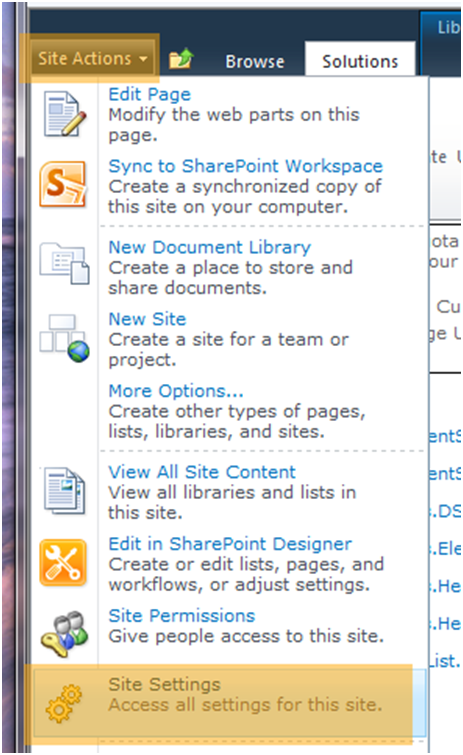
Inside of your Site, navigate to Site Settings by choosing “Site Actions” and “Site Settings”. If you are at the top level of the site collection then you will see the options below. If however you are not, then please click on “Go To Top Level Site Settings” in order to access the Solution Gallery.
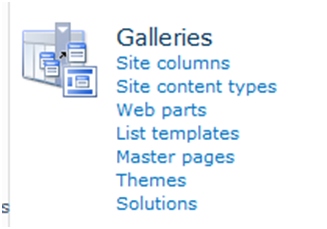
Go into the Solutions Gallery by clicking on “Solutions”. You are now within the Gallery where all Site Templates and User Solutions (Sandbox Solutions) are stored. If you already have solutions in there, then you will see what I mean by not being able to tell the difference between a Site and Sandbox solution. It is possible that you may have a Sandbox Solution already running in which case you see that one of the Solutions is currently using resources, but if you don’t or the solution isn’t taking up any resources, then you won’t see a difference.
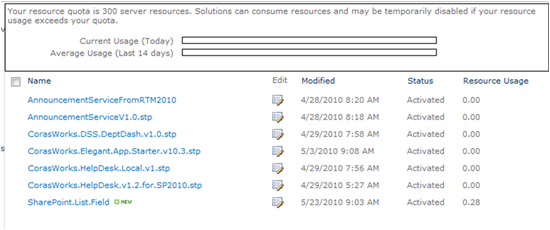
In the Solutions Gallery, click on the “Solutions” tab within the ribbon. Yes I know it seems redundant to click it again but you must do that in order to upload a solution to the gallery as you can see from the before after it is required.
Before
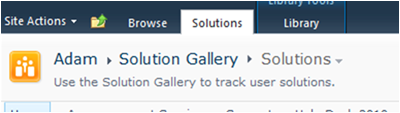
After
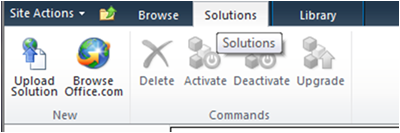
Click “Upload Solution” to upload your solution. Browse to the WSP that you wish to install and click “OK”. Your solution has now been uploaded. But wait there is one final step.
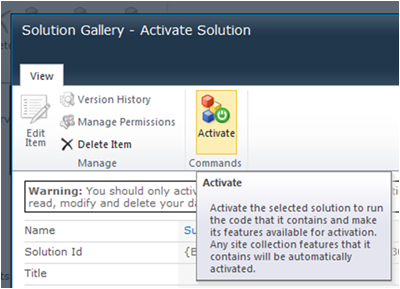
Click “Activate” to activate the solution. Now that the solution is active you should be able to use it. This may be a web part in which case you will go a page and add the web part to that page. However it may be a Site Application in which case you will create a new site, there are many different types of Sandbox Solutions.
What is important to understand is what will occur if the Sandbox Solution has a problem. Because the solution is being throttled, if the solution exceeds is resource utilization, which you can see within the Solution Gallery, then the technology will be disabled by the Sandbox service. If this should happen you will require an administrator to unlock the solution. If this should occur it is recommended that you work with the developer to better understand your requirements so that a more refined and less resource intensive application can be developed.
One note, you will not see any resource usage until the technology is used for the first time as the Service needs to analyze the application in order to create a profile.
Hopefully this will help to you understand how you can use a Sandbox solution within your environment.
 Guest Author: Adam Macaulay
Guest Author: Adam Macaulay
Adam Macaulay is responsible for research and development of the technology platform driving the success of CorasWorks products. He has over 15 years of experience developing Internet Applications that have taken internal, cost prohibitive solutions and turned them into profitable internet applications that continue to exist today.


I’ve a web application to be developed.
How do I decide whether my application is going to be a normal asp.net web application or a sandbox solution?
Precisely, as an architect how to I go about deciding whether to go in for web application or a sandbox solution?