Understanding Managed Metadata in SharePoint 2010: its Impact on Taxonomy, Navigation and Search – Part 2: Focusing on Content Organizer, Routing Rules, Content Types and Search
 Guest Author: Fabian Williams
Guest Author: Fabian Williams
http://fabiangwilliams.wordpress.com
Synopsis: Building on my previous post Understanding Managed Metadata in SharePoint 2010: its Impact on Taxonomy, Navigation and Search we discussed how Managed Metadata may be used to build out a Sites Taxonomy and Folksonomy, aid in Navigation and compliment or extend Search. In this post we will discuss the role of the Content Organizer, Routing Rules, and how Managed Metadata may be used in Content Types to dictate where a content final resting place may be.
In order to use Content Organizer it has to be Activated as a “Site Feature”; notice below in the Quick Launch that under ‘Libraries’ there is only one Document Library before the Feature is activated, “Documents”, however once activated in the second image, there is a new Document Library called “Drop Off Library”. The purpose of this library will be discussed further in this blog, for now lets just go step by step in creating and using it.
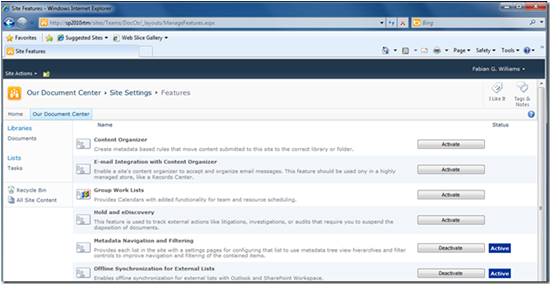
Above: Content Organizer is a Site Feature so you have to activate it at a site level. Remember that when you think about scope and routing
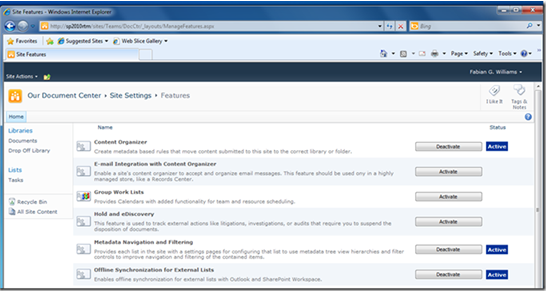
Above: Once Activated you get the link above
In addition to the activate icon practically what you have are new items under the Site Administration menu in Site Settings. Before you activated “Content Organizer” you did not have options for (1) Content Organizer Settings or (2) Content Organizer Rules. In addition you also get a Document Library called “Drop Off Library” which is where all documents go that do not adhere to a defined rule.
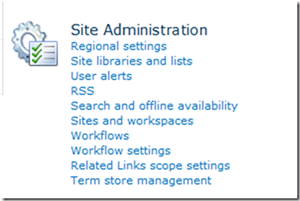
Above: Site Administration with Content Organizer Not Activated
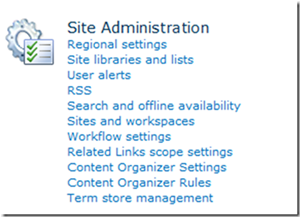
Above: Site Administration with Content Organizer Activated
In Content Organizer Settings you have a few options as presented below. There are a few options here worth mentioning. Most notably is the option for Folder Partitioning; in previous versions of SharePoint folder use was de-emphasized because of the inability to tie meta-data to folders and the manageability aspects of maintaining and making visible what is inside a folder with little effort. Folder partitioning solves that by allowing you to create rules around how big a folder gets before you break it into two, or three, or four…
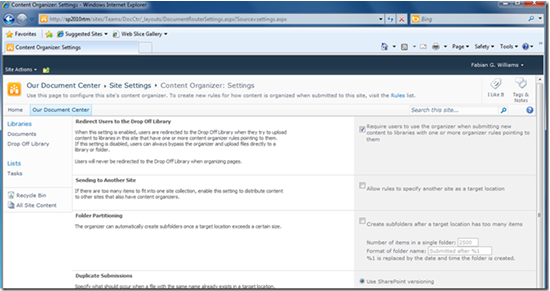
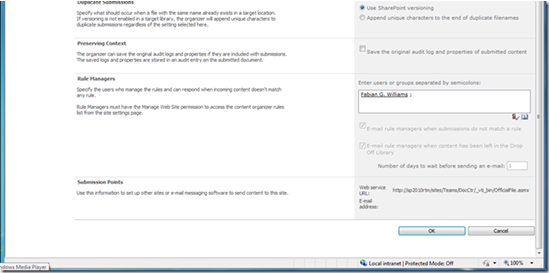
Above: Content Organizer Settings
In this example what I will do is build upon a pervious post where we discussed the use of Managed Metadata Understanding Managed Metadata in SharePoint 2010: its Impact on Taxonomy, Navigation and Search and we will use the Content Organizer to effectively route documents to an appropriate destination. In this example we will say that we have:
- A Content Type based on our Managed Metadata
- Use the Content Type to build a Content Organizer Rule
- Route documents based on Content Type to the appropriate folder
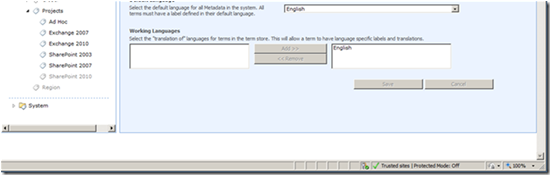
Above: This is our Managed Metadata in our Term Store, we will focus on Exchange and SharePoint items/ work products
First we create a new Document Library called Projects and we will have Folders in there that are broken up based on Technology.
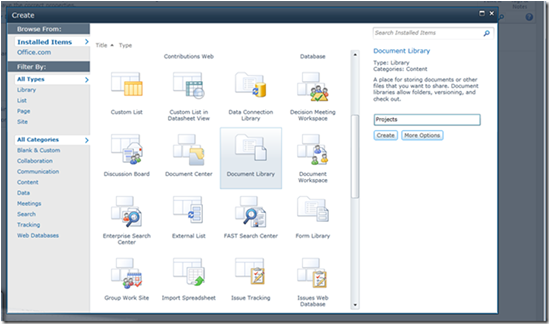
Above: Document Library called Projects is created
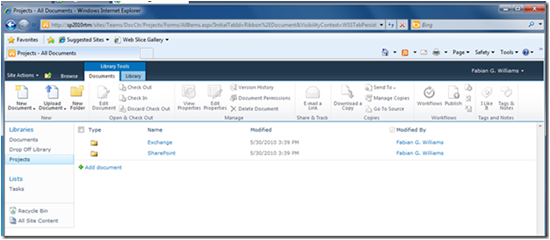
Above: Folders for Exchange and SharePoint is created
Next we will create a rule for both Exchange and SharePoint as denoted below; we will also use the Managed Metadata as a means by which to route information see below…
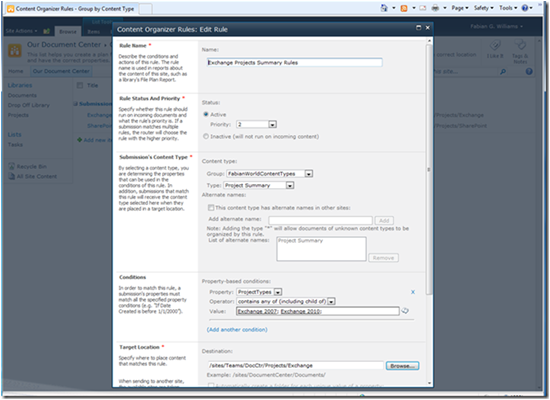
Above: A Content Organizer Rule that send artifacts to the Exchange Folder based on the Managed Metadata of Exchange 2007 or Exchange 2010 selected.
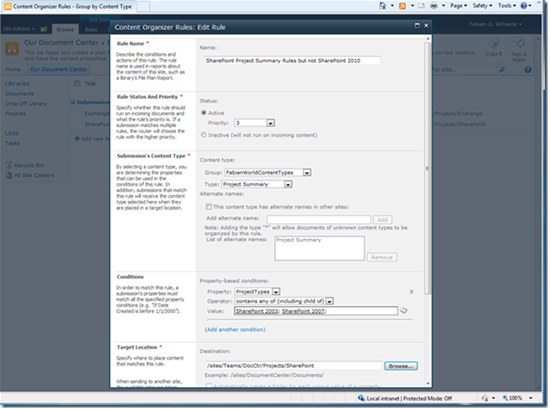
Above: A Content Organizer Rule that send artifacts to the SharePoint Folder based on the Managed Metadata of SharePoint 2003 or SharePoint 2007 selected.
Below you see the result of our rules as they are defined and notice I also made one a higher priority over the other.
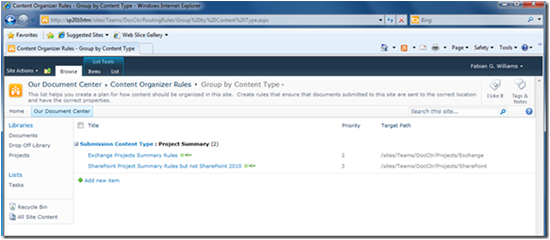
Above: Content Organizer Rules are defined
Next I will demonstrate two examples
- Uploading a document and applying the Managed Metadata as the document is persisted to the library
- Create a new document and use the DIP to apply the Managed Metadata to the new document
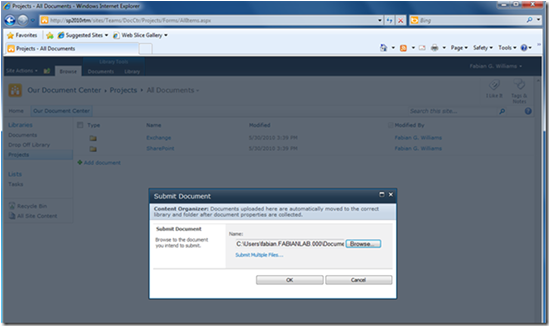
Above: Uploading a document to the Library Root; no folder specified
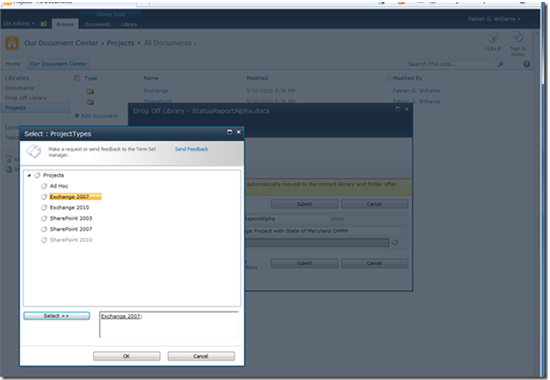
Above: By clicking on the Tag Icon I can select or Multi-Select the appropriate fields
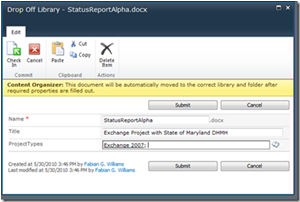
Above: Fields Selected
Next, we will create a new document from that library based on that Content Type (to which the Managed Metadata played a role), note in the DIP that we can select our options.
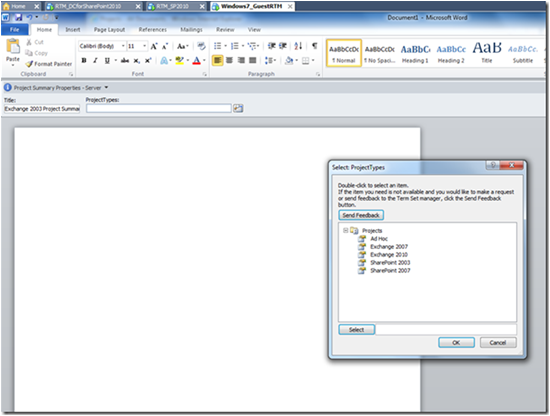
Above: New Document created in the Document Library and the DIP is used to apply the relevant tagging
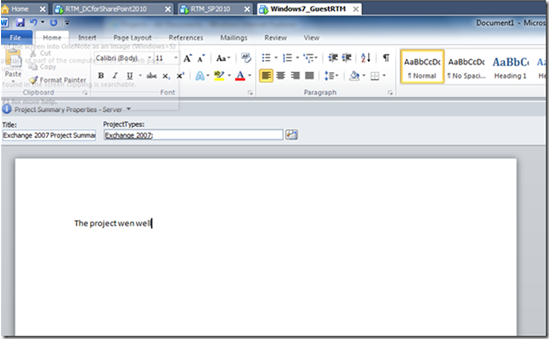
Above: Post Selection and apply a name to the new file
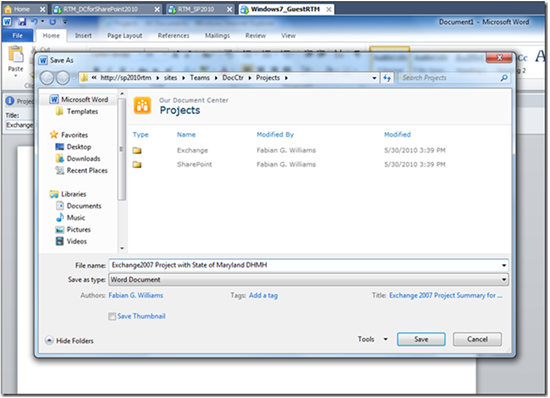
Above: Name applied to the new file and persisted to the SharePoint System
Note here that based on the fact that I selected a Managed Metadata that is flagged in a rule, the Document is persisted however it is saved to an alternate location based on the rules in the Content Organizer. Again, the WIN here is how you can create a Taxonomy and/or Folksonomy that can not only drive Structure, Navigation, Search, but can also provide intelligence in-terms of location.
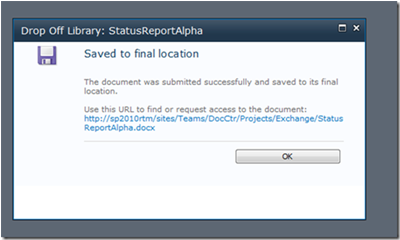
Above: The Final Destination is not where the intent of the end user is, rather, it is based on rules.
An examination of the folder [by clicking on the link or using the quick launch bar] shows that the document is routed by a rule.
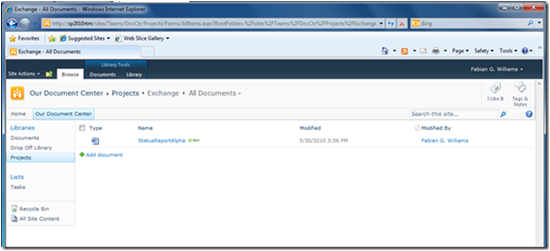
Above: Final resting place for this Status Report is in the Exchange Folder because of the hit on the Managed Metadata during content creation / uploading.
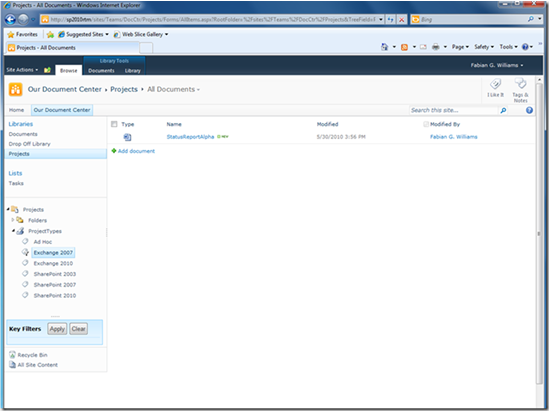
Above: Using the Managed Metadata Navigation feature in SharePoint you can also navigate, filter, based on the now MILLIONS UPON MILLIONS of rows that can be placed in a list.
Conclusion
The takeaway here is that Content Organizer is huge, and it builds upon other feature sets in SharePoint 2010 to make the overall experience very clean, simple, and results driven. Come see my session at SPS Ozarks to learn more.
Comments and Critiques are welcomed. Spread the word.
 Guest Author: Fabian Williams
Guest Author: Fabian Williams
http://fabiangwilliams.wordpress.com
Twitter: @FabianWilliams
Fabian Williams is a Technical Lead and SharePoint Architect for CDW Advanced Technology Services SharePoint Practice. He is based out of Herndon Virginia. Mr. Williams has a Bachelors degree in Computer Information Systems from Strayer University, Washington, D.C. and is 9 Credits and a Capstone away from Masters in CIS at Johns Hopkins University in Columbia Maryland. In addition, he is a Microsoft Certified Systems Engineer (MCSE), Microsoft Certified Solutions Developer (MCSD) and a Microsoft Certified Database Administrator (MCDBA).
- Understanding Managed Metadata in SharePoint 2010: its Impact on Taxonomy, Navigation and Search - Part 1: Focusing on Managed Metadata, Term Store, Navigation and Search
- Understanding Managed Metadata in SharePoint 2010: its Impact on Taxonomy, Navigation and Search - Part 2: Focusing on Content Organizer, Routing Rules, Content Types and Search


Hi Fabian,
Nice post on Content Organizer. Do you an easy way to import routing rules into the Content Organizer Rules list?
Thanks,
Ryan
Hy Fabian,
Nice tutorial, 1 question though: I would like to use this feature in a PWA template. The problem is: the URL to the target destination is fixed to the site of the template.
that means my template is:
http://project.contoso.com/pwa/PMTemplate/doclib….
when i create a new project from that template the rule-url stays the same but the site changes to
http://project.contoso.com/pwa/project1/doclib….
Any idea on how to make that work?
thx
Hi Fabian,
Great post I really learned alot.
Thanks
hi,
i created one content type with a column(contain managed meta data) but when iam going to content organizer rules it not appearing in the rules when i select the content type can u explain step by step how u created content type with meta data and attached to rules