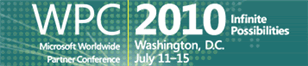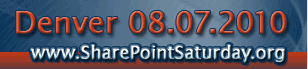Have you ever noticed that in SharePoint views, when selecting to view “Totals”, calculated columns aren’t listed as an option for column totals?
There may be a couple of ways to accomplish what you need in your scenario, but the “List Relationships” is not one of them, unfortunately.
In this screencast, Laura Rogers explains a unique way of using SharePoint content types to function as status levels for list items. This solution does not involve any custom code, and the concept is useful in WSS 3.0, MOSS 2007, and SharePoint 2010.
How do I create a cascading drop-down box in my SharePoint list? This question is asked a lot. Unfortunately, there is not an out-of-box way to do this in a SharePoint list. In this screencast, you will not only learn what a cascading drop-down box is, but how to easily create one in InfoPath 2007.
When there are no items displayed in a list, SharePoint displays a generic message. How and why do you customize the display text in a data view web part? There are just some cases where this message needs to be customized, so that the text is more specific as to why there are no items displayed. In this example, Laura Rogers shows a SharePoint task list web part that is filtered to only show items assigned to [Me]. Then, she shows how to quickly create a data view web part, with a custom message letting end users know why the web part is empty.
Author: Laura Rogers, Birmingham, AL
SharePoint 911
When new items are added to lists and libraries in SharePoint, a cute little icon appears next to each list item for 2 days after the creation date. When a data view web part is created, this icon does not exist by default, so it [...]
A common topic that is asked about in SharePoint, is how to roll up information from sub-sites to a top level site, and just generally how to show data from one site on another site. There are different methods and 3rd party tools that can be used, but here is a simple way to create a roll-up, that you can do yourself, using the data view web part, and a tiny bit of code. I’m not a developer, I swear! In this 5 minute screencast, I’ll show you the fundamentals behind creating your own rollup.
Using SharePoint Designer and your very own WSS sandbox, you will learn how to create a data view web part that will be placed on the welcome page for your site, which will allow end users to type in and submit feedback immediately. Again, this approach uses absolutely no code, and requires no programming skills. This solution is applicable in WSS and/or MOSS environments.
In this three hour, live online, hands-on workshop, you’ll implement a full solution for Health Care Case Management in SharePoint.
In SharePoint, the default behavior of a links list is to open each link in the same browser window. Sometimes it becomes necessary to create a list of links that, when clicked, will each open up in a new browser window. Usually this type of functionality is requested when the links are to external web sites, that are outside of the SharePoint environment. We don’t want users to accidentally navigate away from SharePoint and not know how to get back. In this screencast, you will learn how to create a data view web part of a list of links that will open in a new browser window. This functionality is not limited to “Links” lists in SharePoint, and can be utilized any time hyperlinks are being created in any type of data view web parts. Towards the end of this screencast, I quickly zip through exporting and importing the web part from one page to another.