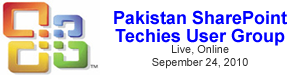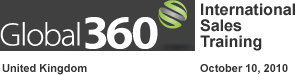Have you ever noticed that in SharePoint views, when selecting to view “Totals”, calculated columns aren’t listed as an option for column totals?
There may be a couple of ways to accomplish what you need in your scenario, but the “List Relationships” is not one of them, unfortunately.
In this screencast, Laura Rogers explains a unique way of using SharePoint content types to function as status levels for list items. This solution does not involve any custom code, and the concept is useful in WSS 3.0, MOSS 2007, and SharePoint 2010.
How do I create a cascading drop-down box in my SharePoint list? This question is asked a lot. Unfortunately, there is not an out-of-box way to do this in a SharePoint list. In this screencast, you will not only learn what a cascading drop-down box is, but how to easily create one in InfoPath 2007.
When there are no items displayed in a list, SharePoint displays a generic message. How and why do you customize the display text in a data view web part? There are just some cases where this message needs to be customized, so that the text is more specific as to why there are no items displayed. In this example, Laura Rogers shows a SharePoint task list web part that is filtered to only show items assigned to [Me]. Then, she shows how to quickly create a data view web part, with a custom message letting end users know why the web part is empty.
Author: Laura Rogers, Birmingham, AL
SharePoint 911
Would you like to display a SharePoint list or library on another site in your site collection? This can be accomplished using SharePoint Designer, by creating a data view web part. This screencast shows exactly how this is done, with the example of an “Announcements” list on the top [...]
Author: Laura Rogers, Birmingham, AL
SharePoint 911
When new items are added to lists and libraries in SharePoint, a cute little icon appears next to each list item for 2 days after the creation date. When a data view web part is created, this icon does not exist by default, so it [...]
A common topic that is asked about in SharePoint, is how to roll up information from sub-sites to a top level site, and just generally how to show data from one site on another site. There are different methods and 3rd party tools that can be used, but here is a simple way to create a roll-up, that you can do yourself, using the data view web part, and a tiny bit of code. I’m not a developer, I swear! In this 5 minute screencast, I’ll show you the fundamentals behind creating your own rollup.
Yes, the title is a mouthful, but if you’ve got a half hour, this is a fun session. Michael Gannotti, Laura Rogers, Mike Watson, Joel Oleson and I take a quick stab at what we saw this week and try to put it into perspective. For those who couldn’t attend SPC09, you can hear the excitement in the voices as we discuss what we discovered and the people we met.
For this week, what follows is a list of workshops in November and December. Clicking on the links will send you to the description of the workshop, and offer you the chance to register.