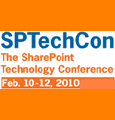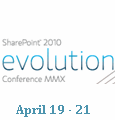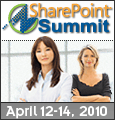List administrators should be able to send e-mails to all the approved and registered users specifying some filters. For instance, the list administrator should be capable of sending e-mails to all the registered users from Canada. In this article, I will show you how to implement this requirement using Microsoft Word Mail Merge.
This is the fifth article in a multipart series that is intended to help you create mailing lists for your SharePoint sites or blogs without writing a single line of .NET Code. In the introductory article, I listed the project initiatives, requirements, and objectives. In Part 1, I created a secured backend where we will store the subscribers’ contacts. In Part 2, I configured the ‘Contact’ content type, created a subscription form for the mailing list and did some simple customizations to it. In Part 3, I utilized the thrilling DataFormWebPart to further extend and enhance the subscription form to meet the project requirements. In Part 4, I implemented requirement # 3 by creating a list that comprises the names of all the countries of the world and a lookup field that gets its values from this list.
This is the fourth article in a multipart series that is intended to help you create mailing lists for your SharePoint sites or blogs without writing a single line of .NET Code. In the introductory article, I listed the project initiatives, requirements, and objectives. In Part 1, I created a secured backend where we will store the subscribers’ contacts. In Part 2, I configured the ‘Contact’ content type, created a subscription form for the mailing list and did some simple customizations to it. In Part 3, I utilized the thrilling DataFormWebPart to further extend and enhance the subscription form to meet the project requirements.
This is the second article in a multipart series that is intended to help you creating mailing lists for your SharePoint sites or blogs without writing a single line of .NET Code. In the introductory article, I have listed the project initiatives, requirements, and objectives. In Part 1, I have created a secured backend where we will store the subscribers’ contacts. In Part 2, I have configured the ‘Contact’ content type, created a subscription form for the mailing list and did some simple customizations to it.
In the previous article, I made use of the ‘Contacts’ list template, provided out-of-the-box by SharePoint, to create a list which will act as the backend for our mailing list. In this article, I will show you how to configure the ‘Contact’ content type, create a custom subscription form and do some sort of customization. The intention of these customizations is not only to make the subscription form look different from the out-of-the-box list forms but also to show you the power, simplicity, and efficiency of SharePoint Designer 2007.
As per the requirements listed in the introductory part, we need to create a back-end where we will store the subscribers’ contacts and information. Since everything in SharePoint is stored in lists or in libraries, we will use a Contacts List to hold our users’ information. We need anonymous users to be able to contribute to this list by adding their contacts without giving them any sort of access to the list views. In addition, we need to set in motion the content approval feature provided by SharePoint to stop subscribers from receiving e-mails unless they are permitted.
I worked on creating a mailing list for a public facing SharePoint site. I really had some constraints because I was only allowed to use SharePoint Designer and the browser. I’m not used to these situations because I am mainly a software engineer. However, it was a very nice experience. I applied lots of knowledge and I worked around the constraints. I decided to put the experience and workarounds together into an educational series of articles to help SharePoint end users and administrators create their own mailing list without writing a single line of .NET code.