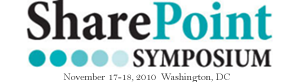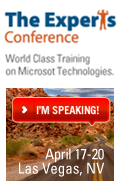So, a requirement popped up to allow the business to store “Contact Us” information in SharePoint and use workflows to manually send emails to the people who submitted the contact information. Very easy.. nothing spectacular. They also wanted the ability to send pre-formatted email templates as responses. Also fairly easy to do creating an SPD workflow for each template, right? Well.. what do you do so that you don’t have to open up SPD every time the user wants to add or modify a template? I came up with the following solution. You could take what I did here and build upon it to make it much more elaborate. I’m sure you could format the emails more professionally. You could auto populate more fields like the subject and signature.
I could not get the admin to enable Anonymous Read Access, as believed to be the problem with not being able to access authenticated feeds. I discovered a work around, using SharePoint Designer.
During the last 12 months Twynham has moved beyond using SharePoint as an intranet and extranet to developing Internet facing websites in SharePoint.
During the last 12 months Twynham has moved beyond using SharePoint as an intranet and extranet to developing Internet facing websites in SharePoint.
During the last 12 months Twynham has moved beyond using SharePoint as an intranet and extranet to developing Internet facing websites in SharePoint.
During the last 12 months Twynham has moved beyond using SharePoint as an intranet and extranet to developing Internet facing websites in SharePoint.
During the last 12 months Twynham has moved beyond using SharePoint as an intranet and extranet to developing Internet facing websites in SharePoint.
Guest Author: Marc D. Anderson
http://mdasblog.wordpress.com
So I’ve been going on about how wonderful this jQuery Library for SharePoint Web Services stuff is, but you may have wondered if I ever actually use the library in real world situations. You bet I do, and it lets me build some pretty nice solutions [...]
Another quick little fun thing today. Many times you might want (need) to hide the “New” button on a list toolbar. You know the one I mean? Why would you want to do such a thing? For example on a project I’m building I actually call the NewForm.aspx page with a querystring because I want to pre-populate my form with some vales. As such, I don’t want users to create new items in a list without these references and since they have to come from another list I’m left with the problem of trying to restrict them from creating new items but still offer them the ability to use the features of the list like alerts, exporting to spreadsheets, etc. Yes, the “New” button isn’t available for readers of a list but for contributors it is and for admins you can’t just turn some of this stuff off easily.
The Scrolling News Aggregator takes it’s input from a SharePoint Announcements lists and displays it in an automated, rotating/scrolling interface. Take a look…