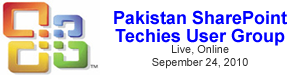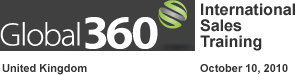How to reference a ‘Multiple Lines of Text’ column in a ‘Calculated Column’ to display a complete list of appended changes to all items on a list as a group – in 10 Easy Steps
How to reference a ‘Multiple Lines of Text’ column in a ‘Calculated Column’ to display a complete list of appended changes to all items on a list as a group – in 10 Easy Steps
How to reference a ‘Multiple Lines of Text’ column in a ‘Calculated Column’ to display a complete list of appended changes to all items on a list as a group – in 10 Easy Steps
Well, by far my most popular blog post has been about creating a Parent / Child relationship in SharePoint Designer and one question keeps getting asked over and over again: “How do I pass multiple values to the new item screen for the Child?” So, I thought it was about time I actually told you how.
In the previous article, I made use of the ‘Contacts’ list template, provided out-of-the-box by SharePoint, to create a list which will act as the backend for our mailing list. In this article, I will show you how to configure the ‘Contact’ content type, create a custom subscription form and do some sort of customization. The intention of these customizations is not only to make the subscription form look different from the out-of-the-box list forms but also to show you the power, simplicity, and efficiency of SharePoint Designer 2007.
This webcast shows how to create conditional formatting in a custom list form, in order to hide or display fields based on the logged in user’s permission level.
When absolutely necessary, forms can be customized in SharePoint Designer. Here’s a way to do it that won’t break your list.