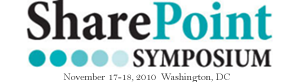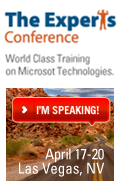As with any of the lists or libraries in SharePoint, the task list can be enhanced to do anything you’d like it to do by adding custom columns (fields) and removing others. Think of the default task list as a simple template to build from.
When there are no items displayed in a list, SharePoint displays a generic message. How and why do you customize the display text in a data view web part? There are just some cases where this message needs to be customized, so that the text is more specific as to why there are no items displayed. In this example, Laura Rogers shows a SharePoint task list web part that is filtered to only show items assigned to [Me]. Then, she shows how to quickly create a data view web part, with a custom message letting end users know why the web part is empty.
With Mark Miller as the host, Laura Rogers will demonstrate just how flexible and useful the Out-of-the-Box Web Parts are in MOSS. She will take a detailed look at the Filter, KPI, Excel Web Access, Outlook Web Access, Business Data Catalog, and Data View Web Parts. She will then look at how to customize some of these web parts using SharePoint Designer while still adhering to the Industry Best Practices. All of this is done without using any code. This session in itself is a best practice, because it is best to learn what SharePoint can do out-of-the-box, before writing any code.