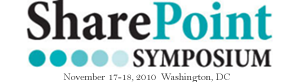You are here:
Home / Archives for Data View Web Part
It’s been awhile in this series since we looked at a DVWP. We’ve been building on an idea of using cascading dropdowns—where the selection of one dropdown limits the selections available in the next.
Posted by Jim Bob Howard on Tuesday, July 20, 2010 at 10:00 am
Filed under jquery · Tagged 2007, 2010, Content Editor Web Part, Data View Web Part, Javascript, jquery, MOSS, sharepoint, Sharepoint Designer, solutions, wss
But you really want to use the Title column in the relationship list to make it easier to maintain later. I don’t blame you, especially if it’s something that is likely to change or have new entries in the future
Posted by Jim Bob Howard on Thursday, July 15, 2010 at 12:00 pm
Filed under jquery · Tagged 2007, 2010, Content Editor Web Part, Data View Web Part, Javascript, jquery, MOSS, sharepoint, Sharepoint Designer, solutions, wss
We have to be deliberate in how we do this with SharePoint because the Title column is required by default.
Posted by Jim Bob Howard on Tuesday, July 13, 2010 at 10:00 am
Filed under jquery · Tagged 2007, 2010, Content Editor Web Part, Data View Web Part, Javascript, jquery, MOSS, sharepoint, Sharepoint Designer, solutions, wss
SharePoint: Extending the DVWP – Part 17: User-Managed Dropdowns – Creating a Relationship list
Posted by Jim Bob Howard on Thursday, July 8, 2010 at 10:00 am
Filed under jquery · Tagged 2007, 2010, Content Editor Web Part, Data View Web Part, Javascript, jquery, MOSS, sharepoint, Sharepoint Designer, solutions, wss
SharePoint: Extending the DVWP – Part 16: User-Managed Dropdowns – Loading Data
Posted by Jim Bob Howard on Tuesday, July 6, 2010 at 10:00 am
Filed under jquery · Tagged 2007, 2010, Content Editor Web Part, Data View Web Part, Javascript, jquery, MOSS, sharepoint, Sharepoint Designer, solutions, wss
SharePoint: Extending the DVWP – Part 15: User-Managed Dropdowns with Site Columns
Posted by Jim Bob Howard on Thursday, July 1, 2010 at 10:00 am
Filed under jquery · Tagged 2007, 2010, Content Editor Web Part, Data View Web Part, Javascript, jquery, MOSS, sharepoint, Sharepoint Designer, solutions, wss
Validation is the process of setting up a pattern that column data needs to match before the form can be submitted. In this screencast, Laura Rogers shows how easy it is to set up validation in a custom form data view web part, using SharePoint Designer.
Posted by Laura Rogers on Wednesday, June 30, 2010 at 12:00 pm
Filed under Solutions with Tools · Tagged 2007, 2010, custom form, Data View Web Part, MOSS, Screencast, sharepoint, Sharepoint Designer, solutions, Validation, wss
Four articles from now, you’ll have cascading dropdowns on your DVWP. And you’re list owner will manage the content and the relationships from SharePoint lists.
Posted by Jim Bob Howard on Tuesday, June 29, 2010 at 12:00 pm
Filed under jquery · Tagged 2007, 2010, Content Editor Web Part, Data View Web Part, Javascript, jquery, MOSS, sharepoint, Sharepoint Designer, solutions, wss
You could add the PreSaveAction() JavaScript section directly to the page in SharePoint Designer (SPD). You could even add it to the master page, if that made sense for your project. But, I usually add it to a Content Editor Web Part (CEWP).
Posted by Jim Bob Howard on Thursday, June 24, 2010 at 10:00 am
Filed under jquery · Tagged 2007, 2010, Content Editor Web Part, Data View Web Part, MOSS, sharepoint, Sharepoint Designer, solutions, wss
As part of the series, Extending the DVWP, we’ve been talking about creating a workflow that fires from a form action.
Posted by Jim Bob Howard on Tuesday, June 22, 2010 at 10:00 am
Filed under Workflow · Tagged 2007, 2010, Content Editor Web Part, Data View Web Part, MOSS, sharepoint, Sharepoint Designer, solutions, wss