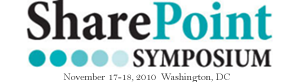You are here:
Home / Archives for Data View Web Part
As part of the series, Extending the DVWP, we’ve been talking about creating a workflow that fires from a form action.
Posted by Jim Bob Howard on Thursday, June 17, 2010 at 10:00 am
Filed under Workflow · Tagged 2007, 2010, Content Editor Web Part, Data View Web Part, MOSS, sharepoint, Sharepoint Designer, solutions, wss
In the last four articles, we’ve talked about creating a workflow from Dataview Web Part (DVWP) form action links. In the process, we’ve learned that you can pass Form Fields to the workflow, which is pretty powerful in itself.
Posted by Jim Bob Howard on Tuesday, June 15, 2010 at 12:00 pm
Filed under Workflow · Tagged 2007, 2010, Content Editor Web Part, Data View Web Part, MOSS, sharepoint, Sharepoint Designer, solutions, wss
You can now call a workflow from your DVWP and access the content the user just entered or edited.
Posted by Jim Bob Howard on Thursday, June 10, 2010 at 12:00 pm
Filed under Solutions with Tools · Tagged 2007, 2010, Content Editor Web Part, Data View Web Part, MOSS, sharepoint, Sharepoint Designer, solutions, wss
a JQuery charting library to add some visuals to a plain old Data View Web Part. I’m going to show you how to quickly do this using SharePoint Designer 2007
Posted by Omar Stewart on Wednesday, June 9, 2010 at 12:03 pm
Filed under jquery · Tagged 2007, 2010, Charting Library, Data View Web Part, jquery, MOSS, sharepoint, Sharepoint Designer, solutions, sparkline, wss
we examined what the link looks like for DVWP form action links. This time, let’s see how we can edit them from the Design pane using the Form Actions wizard
Posted by Jim Bob Howard on Tuesday, June 8, 2010 at 10:00 am
Filed under Solutions with Tools · Tagged 2007, 2010, Content Editor Web Part, Data View Web Part, MOSS, sharepoint, Sharepoint Designer, solutions, wss
we examined what the link looks like for DVWP form action links. This time, let’s see how we can edit them from the Design pane using the Form Actions wizard
Posted by Jim Bob Howard on Thursday, June 3, 2010 at 11:30 am
Filed under Solutions with Tools · Tagged 2007, 2010, Content Editor Web Part, Data View Web Part, MOSS, sharepoint, Sharepoint Designer, solutions, wss
My goal was to start providing a library of useful XSL templates for people to use in Data View Web Parts (DVWPs) or Content Query Web Parts (CQWPs) in SharePoint.
Posted by Marc D. Anderson on Wednesday, June 2, 2010 at 12:00 pm
Filed under jquery · Tagged 2007, 2010, content query web part, Data View Web Part, document library, jquery, MOSS, sharepoint, Sharepoint Designer, solutions, wss
As we saw in the last Extending the DVWP article, it’s possible to intercept the built-in process of the OK button on a SharePoint form.
Posted by Jim Bob Howard on Tuesday, June 1, 2010 at 11:30 am
Filed under Solutions with Tools · Tagged 2007, 2010, Content Editor Web Part, Data View Web Part, MOSS, sharepoint, Sharepoint Designer, solutions, wss
The default save (or OK) button in SharePoint calls PreSaveAction() before it does anything else
Posted by Jim Bob Howard on Thursday, May 27, 2010 at 10:00 am
Filed under Solutions with Tools · Tagged 2007, 2010, Content Editor Web Part, Data View Web Part, MOSS, sharepoint, Sharepoint Designer, solutions, wss
SharePoint: Extending the DVWP – Part 4: Turning DVWP Action Links into Buttons