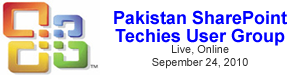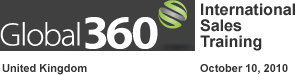We needed a SharePoint Dashboard that the end user could select filter criteria once and it would be pushed to all pivot tables on multiple sheets within one workbook
You have now connected a SharePoint filter to a single workbook that contains multiple worksheets with multiple pivot tables and are driving all of the pivot table filters with one single filter from the SharePoint Dashboard.
Pivot Tables are a powerful capability of Excel, however MOSS now provides the capability to create a pivot table from data in a SharePoint list. This example will show you how to use a SharePoint list to create a pivot table and then display it back in SharePoint using the Excel Web Access web part.
The EWA web part allows you to incorporate the charts and tables from Excel that are driving your business into a dashboard page in SharePoint. Perhaps on one page you would like to display one chart with product sales YTD and another chart with revenue dollars per Sales Representative. Using the EWA web part you would be able to do this; the charts could be located in the same spreadsheet or in separate spreadsheets.
There are so many things as an end user you can do with Excel Services however it can be hard to get started. There are not a lot of resources out there for end users to begin using Excel Services, so I aim to fix that. Over the next few months, I will be writing a blog series on how to best utilize Excel Services. This first post will cover the basics, what is it and what you need to do to get started. After that we will move on to more complex stuff like parameters, promoting pivot tables, connecting filters to your charts and tables.