This webcast shows how to create conditional formatting in a custom list form, in order to hide or display fields based on the logged in user’s permission level.
Often as a SharePoint consultant, you are faced with the situation where you can see plainly that a client who is new to SharePoint, is a high risk of condemning their organisation to a path that will end in tears.
Most organizations have been using Excel to do analysis, create charts and design dashboards for years, yet there is a lot of functionality in Excel that is not easily accessed in SharePoint, sometimes even for those with Excel Services. The question becomes, how does one translate their work from Excel to SharePoint? This means more than linking to an Excel workbook in a Document Library; rather, it requires displaying the charts and dashboards directly within SharePoint.
In my previous articles on color-coded calendars, the colors have been calculated based on a Choice field. But what if you need more functionality to, say, require approval for certain calendar entries like Personal Vacation.
Often it is necessary to show information in a way that cannot be created easily using SharePoint’s Rich Text Editor feature. For example, producing a table of information using the Rich Text Editor within the Content Editor Web Part often does not produce what we have in our mind’s eye. Why is formatting a table in Microsoft Word so much easier? I’m not certain why it is, but here’s a quick video on how you can use your Microsoft Word knowledge to create a table that can be presented with all of your desired formatting within SharePoint









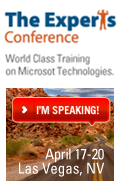
 on
on