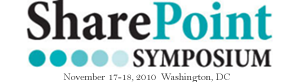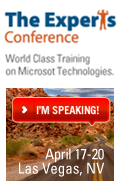As with any of the lists or libraries in SharePoint, the task list can be enhanced to do anything you’d like it to do by adding custom columns (fields) and removing others. Think of the default task list as a simple template to build from.
When there are no items displayed in a list, SharePoint displays a generic message. How and why do you customize the display text in a data view web part? There are just some cases where this message needs to be customized, so that the text is more specific as to why there are no items displayed. In this example, Laura Rogers shows a SharePoint task list web part that is filtered to only show items assigned to [Me]. Then, she shows how to quickly create a data view web part, with a custom message letting end users know why the web part is empty.
Another quick little fun thing today. Many times you might want (need) to hide the “New” button on a list toolbar. You know the one I mean? Why would you want to do such a thing? For example on a project I’m building I actually call the NewForm.aspx page with a querystring because I want to pre-populate my form with some vales. As such, I don’t want users to create new items in a list without these references and since they have to come from another list I’m left with the problem of trying to restrict them from creating new items but still offer them the ability to use the features of the list like alerts, exporting to spreadsheets, etc. Yes, the “New” button isn’t available for readers of a list but for contributors it is and for admins you can’t just turn some of this stuff off easily.
In my previous post I introduced a small script to extend the Edit Control Block (ECB) of list items and documents. The added menu items in the ECB allow users to update certain metadata fields for that item or document. The cool thing is that everything is happening in the background with the help of jQuery, even the actual updating of the data. The result: no postbacks or full page loads, pure AJAX goodness just like showcased in the SharePoint 2010 sneak peek videos. Today I’m releasing a new and improved version of the script, based on your feedback.
When absolutely necessary, forms can be customized in SharePoint Designer. Here’s a way to do it that won’t break your list.
I had already found the post http://www.endusersharepoint.com/?p=1537 then created a new page and added the task list as a web part then added the content editor web part including the code for the pie chart. I had previously downloaded the JQuery file from the links and have added that to my top-level site collection that all subsequent sites have access to and can reference.v
Next Tuesday, June 2 at 1:00pm EST, Laura Rogers will be leading the second live online workshop, showing how to use the data view web part to build data driven, SharePoint solutions. This is a hands on session where you will implement the solutions in your own, SharePoint sandbox.
The question of the day comes from Chris P:
Is there anyway to connect a task list with custom columns to Outlook?
Chris Quick responds
I haven’t found any way to do this OOTB, but it might be possible for a developer. Project server has an add-in for Outlook that allows tasks from Project Server to be modified [...]