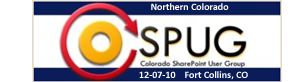I had the pleasure of having lunch with Toni Frankola while he was in town from Croatia last week. Toni is a frequent contributor to EndUserSharePoint.com and Stump the Panel, but we had never met. During our lunch conversation, we touched on many subjects. A couple of times I recorded Toni in mid-sentence because I thought the information was interesting enough for him to expand on and share.
This is the second video in the Laura and Lori road trip saga. In the last episode, we left off when the cellphone rang. Let’s see what happened next…
The first two and a half minutes are for introductions and getting comfortable, but after that there’s great content about a real world project Lori is working on with workflow and forms.
In part two I demonstrated a single dropdown menu that controls an audio or video player in SharePoint. What if a user wants to separate files into topics? This is not easy to do with a single dropdown. You can give each topic its own dropdown menu and player but then you are back to multiple players in a window. Again I got a simple question: If a player with a dropdown is possible then why not multiple dropdowns and one player? I love that kind of logic.
In part one I demonstrated a single audio or video player in SharePoint. The player was frequently used by the site administrators in my environment. So frequently that it took less than 4 weeks for my users to out-grow a single player and request a multi file player. One of my site administrators asked a simple question: if a single player is possible then why not a multi-file player? How can you argue with that kind of logic? Back to the sandbox. As I stated in the first article, I have used this player for .WMV, .AVI and MP3 files but it will play the file types associated in each individual computer. With my company’s desktop image all 3 work fine.
My challenge was simple. Create a simple to use, easy to administer, user friendly interface that will not prompt for authentication. Although posting to YouTube and using their embedded link is an option for some, business related materials must be kept “in House” so the sound and video files must be stored and run from SharePoint.
YouTube has a lot of great videos that have been posted by people from every walk of life. There is certain to be information on YouTube that can contribute to your SharePoint site in a meaningful way. This short video will show you how to add a YouTube video to your SharePoint site so that you can share these videos with your coworkers.
I created a short, five minute video for Mike Gannotti’s Backseat Driving series.
A main concern of mine is planning your Information Architecture before you start building and expanding your sites. The video relates Information Architecture in SharePoint to Building Architecture in the real world.
I’d appreciate a comment after you view the video. Thanks. — [...]
In a previous post on how to embed a video in SharePoint, I mentioned a Flash Media Library template I had configured for working with the screencasts created in Camtasia Studio. I have had several requests for that template, so I am providing it as a free download with this post.
You will need to install [...]
Most SharePoint sites I see are made by geeks, for geeks, with no sense of style. Is there a way to spiff up a site without having to go the SharePoint Designer route? Sure there is: include images, slideshows and embedded video using simple web parts and picture libraries.
A single large image on the top [...]