KPIs for the Masses: Embed KPIs as a list view
In my first post of this series, I discussed using the Data View Web Part to show visually attractive KPIs in Windows SharePoint Services (WSS). In this article I am going to present an additional scenario for creating KPIs with a Data View.
Embed KPIs as a list view
The best way to build your KPIs is to store them on a list view. This "view approach" is much better than the original "web part page approach" because you can save the entire list as template and recreate the list, along with KPI View, on another site.
To create a new view:
- Open your site with SharePoint designer (learn more about opening a site with SPD)
- Create a new List View Page (learn more about SPD List Views)
File > New > Page > List View Pages > List View Page Wizard. (You will be asked to associate your page with the desired list)

In order to customize the layout of the view, you will need to:
- Select your view, and right-click on it
- From the context menu select option "Convert to XSLT view"
The view can now be customize for look and feel. Keep the full toolbar to standardized the view. This will allow End Users to easily add new items and use other cool features of the toolbar.
Use the custom the XSLT presented in previous article to customize the look and feel. Just replace original <xsl:template name="dvt_1.rowview"> with the one you customized using the instructions from the last article.
The output will look similar to this:

In my next article, I’ll show how to create dashboards based upon date time fields.
 Author: Toni Frankola
Author: Toni Frankola
SharePoint Use Cases
Toni started his Web adventure in late 90’s and has been working with various web technologies ever since.
Toni is leading project engagements and managing a team of consultants specializing in Microsoft technologies. His primary focus is on Microsoft Office SharePoint and Dynamics CRM. He works at Perpetuum Mobile, a Microsoft Gold Partner from Croatia.

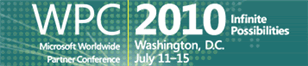
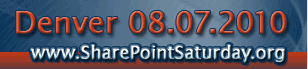





Hi,
i need to filter the listview webpart in category.asp in blog site based on the published date rather than the published category?
How can i do this?
Regards
Sriram
when I m right clicking on the view its not showing the convert to XSLT view……How I can see that…..
Thanks,