SharePoint: Preventing the Use of Edit in Datasheet
 Guest Author: Doug Ware
Guest Author: Doug Ware
Elumenotion, LLC
Sometimes you may do some serious customization to a list’s forms and build related business logic that precludes the use of the ‘Edit in Datasheet’ feature that comes with every list. Unfortunately, there isn’t an ‘Allow Edit in Datasheet’ checkbox anywhere on the List Settings page. Fortunately, there are a couple of ways to handle this requirement that are fairly simple.
Option 1 – House of Straw with Javascript
The first way to prevent the use of this menu item is to use javascript to remove the item from the Actions menu. Here is a simple script that uses jQuery (which requires jQuery!) to remove the menu:
$(document).ready(function() {
$("").remove();
});
This isn’t a bad start, because it will certainly remove the menu option, but it isn’t very reliable because a well informed user can simply hand-craft a URL that includes ShowInGrid=True as part of the query string.
Option 2 – House of Sticks with More Javascript and Some Permissions
You can handle the potential naughty query string by extending the javascript as follows:
var loc = window.location.toString();
if(loc.indexOf('ShowInGrid=True') != -1)
{
loc=loc.replace('ShowInGrid=True', '');
alert('You are not allowed to edit this list with a datasheet.');
window.location = loc;
}
$(document).ready(function() {
$("").remove();
});
There is still a potential issue here if any users have the Manage Lists permission (part of the Design permission level) to the list because they can just create a new view whose freshly generated form lacks your javascript. So, you should make sure you restrict this permission as well.
Option 3 – House of Bricks: No Script Required
The previous options will work fine if your users come at the list from the browser, but what if they have Office and can use Access or another client to link to the data? What if one of them is a secret developer with knowledge of certain magic words and arcane API’s? You can protect yourself from those people by removing the following permissions from the list:
- Use Remote Interfaces (To stop the people from linking to the list with Access, etc.)
- Use Client Integration Features (To remove Edit in Datasheet. Note: also removes Export to Spreadsheet)
You can accomplish this for a single list by creating a new Permission Level that excludes these permissions. Then, simply break permission inheritance at the list and apply the new Permission Level to the groups that have access to the list.
 Guest Author: Doug Ware
Guest Author: Doug Ware
Doug Ware is a SharePoint expert, the creator of AppDev’s popular series of SharePoint 2007 courses, and the author of Elumenotion SharePoint Skinner – the ultimate SharePoint branding tool. Doug is the founder of Elumenotion, a SharePoint training and consulting firm located in Atlanta, Georgia and has completed numerous SharePoint implementations cover a wide variety of businesses. Doug is also the leader of the Atlanta .NET User Group and is a frequent speaker at SharePoint Saturday, code camps and other events.

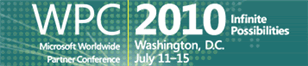
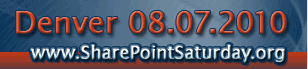





For MOSS2007 Clients with advanced designs and strict branding standards, this is almost always necessary.
Thanks Doug,
Marcy
I have modified the Read Group to remove both the “Use Remote Interfaces” and “Use Client Integration” but the Limited Access still provides this functionality. Its grayed out and unedtiable, also its added to each list and checked, again I can not uncheck this from the list.
So when a user goes to the list they still have this option available.
I fixed the issue, when I broke away from the inherited permsions the group already exisited, so the inherited permsions stayed persistant with the grayed out Limited Access group permisions. Removing the group and adding it back in again fixed the issue.