How to Add a Title to a Web Part Page that Doesn’t Have One
 Guest Author: Jim Bob Howard
Guest Author: Jim Bob Howard
How do you add a title tag to a webpart page that doesn’t have one?
Simply use Javascript (no jQuery necessary) in a Content Editor Web Part
(CEWP):
- Go to Site Actions -> Edit Page
- Click Add a Web Part
- Choose “Content Editor Web Part” from the All Web Parts / Miscellaneous section
- Click Add
- Click and drag the CEWP to the bottom of the page
- In the CEWP, click on “open the tool pane”
- Click the Source Editor… button
- Paste the following code into the box:
- Replace Your Title Here with your title
- Click the Save button
- Click the + next to Layout
- Check the box next to Hidden
- Click the OK button
If Edit Page isn’t available, add the following to the URL
?PageView=Shared&ToolPaneView=2
<script type="text/javascript">
document.title = "Your Title Here";
</script>
Your page now has a title on the browser skin.
 Guest Author: Jim Bob Howard
Guest Author: Jim Bob Howard
Jim Bob Howard is a web designer / web master in the healthcare industry. He has been working with SharePoint only since March 2009 and enjoys sharing what he has learned. You can email him at [email protected].

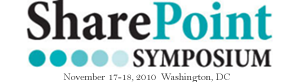









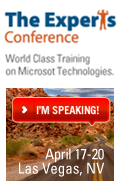
Jim Bob,
This gets a HS! I followed the instructions and it worked.
Thanks,
Frank
Frank,
You’re welcome. I had trouble finding the answer to that question online, so I wanted to make sure others wouldn’t have the same trouble. Glad it helped.
Blessings,
Jim Bob
Thank You for this solution! So easy and yet it was so hard to find! I should have looked here first. =)