SharePoint: Web Part Pages – Making Your Own (Screencast)
 Author: Laura Rogers, Birmingham, AL
Author: Laura Rogers, Birmingham, AL
SharePoint 911
When creating Web Part Pages in non-publishing sites, the Quick Launch navigation on the left is lost. This can be quite an annoyance, especially when you want end users to have the same fluent interface sustained no matter where they are on the site.
In this screencast, Laura Rogers shows a quick way to create your own blank web part page using SharePoint Designer, which allows you to KEEP the Quick Launch on the page. This method also gives you an extra bonus… the ability to create a custom layout for your web part zones. The step by step process is written in Laura’s blog post called Create a Web Part Page WITH a Quick Launch Menu.
Note about creating a table with web part zones in it: Go into the code and set each table cell so that it is vertically aligned to the top. The following is an example of the code to include in each “TD” in code view:
<td valign="top">
 Author: Laura Rogers, Birmingham, AL
Author: Laura Rogers, Birmingham, AL
SharePoint 911


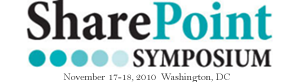









 on
on
Excellent post Laura! Just a quick question, now that we have created the new web part page, how do we update the breadcrumb to reflect the new location?
Cheers
Mandy,
When you save this web part page into a location such as a document library, the bread crumb train will automatically show that location.
“trail”, that is. ;-)
Sorry I was referring to bread crumb trail when it is outside of a document library (ie in the root folder of the site).
Good video Laura!
Aweome and precisely what I needed! Had just started figuring out how to do this–when I saw EUSP’s tweet regarding this screencast. Thank you so much!!! =)
Connie W
Contract SharePoint Administrator,
American Electric Power
Nice, thanks Laura. I sometimes make folders in SPD off the root and then copy/paste to duplicate “default.aspx”. Why? By doing this I can have top link buttons WITH highlighting. Just use relative URLs. Ex: Top link button named “Folder” to “/site/folder/default.aspx” and it will highlight as you flip pages. Makes as many as you like. Too many people create child sites, when all they need is a 2nd or 3rd home page. =)
Hi Laura,
My question is about rearranging webparts in SharePoint 2007. We have created a custom web part, which we can add to libraries. Once we do though, we want to rearrange the web parts (custom and not), but when we do, the whole program stops working and we have to go back to the beginning. We come back and of course the web parts are still in the same places, not the new places we wanted.
Help!
Thanks,
Loli
Great post thanks! Do you know of any best practices and/or guidance that reviews when to use a web part page, vs. creating a site? This seems to be a critical question that I don’t see a lot of information about.
Thanks,
Christina
Very nice. I’ve trying to learn how to build custom web part pages for a little while now. Very nice demonstration.
I have been searching forever on How to Customize the Chrome Type (or look and feel) of a List View webpart. I know that you can use SPD to customize how the data appears using XSLT, but what about the BOX itself?
The Header, the border (basically the Chrome type)
Many Thanks if you can help!
Tom,
Read the intro article first:
http://www.endusersharepoint.com/2010/03/04/sharepoint-2007-css-and-you-the-non-developer-%e2%80%93-the-intro/
Then follow up with how to manage the Quick Launch display:
http://www.endusersharepoint.com/2010/03/08/moss2007-css-and-you-the-non-developer-%e2%80%93-part-2-the-quicklaunch/
Mark
Hi Laura,
Great video! :-) Right on target.
Do you also have a good tip on how to make this new web part page available as a template on the Create page? Right now, there’s only the 8 different web part page templates available, but I would also like to make my new custom template available in the same list.
Thanks.
No Frank, I don’t know of a way to do that.