Build a Search Solution with the Help of jQuery
 Guest Author: Jason MacKenzie
Guest Author: Jason MacKenzie
Intelligence Among Us
This is a follow up to my previous post related to building a Tag Cloud using jQuery. My client is moving a large amount of forms from Lotus Notes to MOSS and InfoPath 2007 and I was tasked with designing a search solution that would make it simple for users to find the forms they were looking for.
I wanted to take advantage of the out of the box search capabilities of MOSS wherever possible and expand on it to give the users multiple ways to get the information they are looking for. So far the end user feedback has been very positive.

I’ve uploaded a short video of the solution in action here: http://www.screencast.com/users/JasonScottMacKenzie/folders/Default/media/3eb54795-1706-4ed5-bc43-926841886dbc. Some of jQuery animation is a little choppy due to the screen capturing software I was using.
This first article will describe the functioning of the page itself and subsequent articles will describe, step by step, how the functionality was developed.
On our landing page we want to show the following information:
- An introduction panel that describes the site and the different ways to search for content
- A list of forms by Department
- A Tag Cloud
- An alphabetical list of all the eForms
- My Open and Closed eForms.
When a search term is entered we are going to replace the Introduction Panel with the search results while keeping the rest of the content around the periphery of the page the same.
We also wanted to add a facet to each search result to allow users to look for other forms that are from the same Department.

This series will explain the following major topics:
- How to use SPServices to redirect people from one page to another based on SharePoint group membership
- How and why to use a SPD workflow with the SPD Useful Custom Workflow activities to manage permissions on the source list of data
- How to use SPServices to query a list and format the results
- How to create a search scope and mapped properties
- How to customize the Search Core Results web part to include new columns and to modify the way the results are displayed by changing the XSL.
- Creating custom styles for use with the CQWP
- How to use jQuery to hide certain elements on the results page.
I’m looking forward to sharing this information in the upcoming articles and hope you get some benefit from it. I’m also very interested in your feedback as it’s always valuable to me.
 Guest Author: Jason MacKenzie
Guest Author: Jason MacKenzie
Intelligence Among Us
Jason has been an IT professional for 12 years and has worked in a variety of roles from software development to managing business solutions for a large international automotive supplier. He has developed mission critical software solutions for the manufacturing industry and has experience in the government and educational fields as well.
Jason is a social networking enthusiast and is currently working as an independent SharePoint architect. Jason helps organizations with strategy and implementation guidance related to architecture, governance, processes as well as hand-holding and facilitating a good group cry every now and again. Jason’s goal is to actively participate in the community and share what he has learned in order to help people and business leverage their investment in this critical platform.
- Use jQuery to Create KPIs out of Calculated Columns
- Use jQuery to Create a Tag Cloud
- Build a Search Solution with the Help of jQuery
- Build a Search Solution with the Help of jQuery - Part 2: Nuts and Bolts
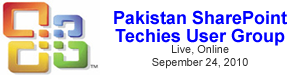




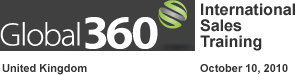







WHOO HOOO bring it on, please!
Jason,
This sounds really promising!
Good luck writing those articles – count me as a fervent reader & tester.
Greg
Me too. The searching part of MOSS without publishing functionality enabled is my challenge. Hope to learn something.
Cheers
Bob
Thanks guys. The next article will be coming out shortly. I hope you enjoy it and I’m looking forward to any feedback.
Jay