Combine Documents and Website Links in One SharePoint Library
Today’s question from Stump the Panel
“I am new to sharepoint and am trying to set up a research library for our branch. I have created 8 bookshelves for my library using the Document Libraries. I would like to combine different document types (.pdf .doc and .xls) for a particular subject area (e.g. homelessness) and links to websites with relevant subject area information on the same ‘bookshelf’ of my library. I know that I can put in links in a Links List Library but I would like to have both documents and website links for a subject area together. Can this be done? ” — Helen
 Eric Alexander, STP Moderator
Eric Alexander, STP Moderator
Yes. An option I like to use is the Link to Document content type.
In your bookshelf library, go to Settings, Document Library Settings. Click the link on the resulting page for Advanced Settings. Toggle the Allow managemant of content types option to Yes and click OK.
You’ll now be back in the settings of the document library and it’ll look a bit different. In the Content Types section, click the link for Add from existing content types. In the drop down box, select Document Content Types and move the Link to Document content type into the right hand box and click OK.
Navigate back to the item view of your document library. Click the down arrow on the new ment and select Link to document. This brings up an interface to add a hyperlink and a description. This can refer to an internal Sharepoint URL or an external URL and will be included in the document library.
This allows for you to link to external content or link to a master copy of an internal document without replicating content.
_________________
eric
twitter.com/PirateEric
Helen: Thanks so much!! This works great although I was told my my IT people that it couldn’t be done.
Eric: IT folks are not infallible, present company included.
Kerri: This cracked me up! My IT department told me the same thing when I had the same requirement!
Read the original thread on STP.
- Combine Documents and Website Links in One SharePoint Library


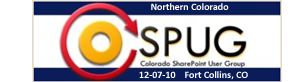










 on
on
How is the feedback from end users regarding this, anyone got something to share? I remember that this solution confused some people as clicking on a link brought them to a different page and they got lost.
That comes with education and differientating between the filetype icons. Typical documents have their Office icons show up and links have the typical shortcut icon. Once users know what’s going on, they typically don’t have problems.
Lengthy navigation on the shortcut could be a problem, a target=”_blank” would be a nice feature in the Link To Document so it could open in a new tab/window.
This article was a real find for me. Thank you. Of course, the next logical question would be: Can Microsoft find a way to to extend this functionality by allowing us to use Windows Explorer to copy a file from one document library and paste a shortcut to it in another? Thanks again.
The Send To> Other Location feature kind of has this functionality. The drop down menu from the doc library will allow you to send a document to another library location. The trick is to leave off the /Forms/AllItems.aspx portion of the URL. There are update options and alert setting that can be set in the next screen. Not ideal, but there are some handy uses for it.
Kerri- thanks for that reminder. I forget about “Send To” and there are many instances where that provides a great solution if only I had remebered about it. :-)
Nancy – Time for a quick article w/ a couple screenshots to show people how it works? Some case stories about actual use would be nice, too. Thanks in advance. I know you’ve got a TON of time on your hands. — Mark
Oh sure, just let me put down these bonbons and get another mint julep… YAWN….
NOT.
Anyway… I will try!
Great article. How come i didn’t think about it earlier?? (I’m an IT guy)..
Each day a new finding.
Thanks
Very cool! A simple but handy trick to know about for sure. It makes me wonder just how much data duplicate exists today in our PROD systems. Time for a new user education campaign!
This is a really cool feature we’ve been using for awhile. We used to manage a forms library and had a separate links list of “government forms” for the standard tax forms. It was a pain because people would go to the main forms library expecting to find those tax forms, not necessarily noticing the text and link to the links list. When I learned of this content type from a colleague, I immediately put it into action and dumped the old links list. Now you can easily find the government tax forms right where you’d expect to!
We also use these anywhere a group is trying to include forms or docs that are managed by other groups/sites. We preach never to duplicate content unless absolutely necessary, and this new feature has helped make life easier for those craving to make copies.
Just make sure to include your library columns for metadata on this content type as well so you can easily organize the links right in w/ all the documents. :)
That’s the beauty of it, it will end up blending in with all the other documents if you remove the File Type icon from your view.
One other plus of using this Document Link web part is that a lookup column can be used to grab the title column like any document. In our Policy and Procedure library build we used the Document Link content type to link to outside resources, then anytime the policy related to any topic, either another policy within the library, or an outside resource, the “Related Resources” lookup column could be used to pull them into one view. Really nice.
I have web part pages with links to external reports that change every time the report is edited and moved to production. There are over a 1000 links that have to be maintained. I want to create a list with a constant link that refers to the changing link so I only have to update in one place. Would probably only need three columns. Would the technique mentioned here work from what I want? How do I reference this list on the web part?
I have googled myself blue and haven’t quite found what I’m looking for.
Thanks for your help.
I probably depends on the file that is getting deployed. If it always has the same name then this solution could work. If it is ever changing on each deployment, I’m not sure. Post more specifics on Stump the Panel and we’ll see if something can be done.
Hi Tonya,
I think I understand what you’re describing, as it’s somewhat similar to what I’ve done.
Create a central library, accessible to all who need to access the links you describe. Enable the “link to a document” content type. Create a link to the document/resource you need. (Repeat for each resource until the library contains everything you need to reuse.)
Any other libraries that need to point to this resource should also enable “link to a document.” Create a link in each of those, but instead of using the source URL, use the URL of the item you created in your central library.
Now, when the URL of the source changes, all you have to do is update the properties of your entry in your central library. Change the “URL” so it’s accurate, but leave the “Name” of your entry the same. That way, all the other links to your item will remain up-to-date.
I use this with great success on our extranet. It sounds like it would meet your needs as well.
Hope this helps!
I think I might need to change my list to a document library but I’ll give you all more details before I do and I’ll keep puzzling it out with my current configuration. Details…
LIST A: I have a list that has three columns with one column that is html source. It contains dozens of links to a third party application (Business Objects) on another server that are being reference by a docid (Example: http://server.com&DOCID=123456). Every time a document is changed (not refreshed … refreshing doesn’t cause a change), the DOCID changes. I have 10-15 list items (and growing) each with 100 or more DOCIDs to maintain. I can’t change the structure of this list.
LIST B: I am attempting to create another list with an unchanging id, a name (for my reference only) and a URL. I want to put a link in LIST A in place of each DOCID that connects my two lists but clicks through the end document I’m trying to get to. Like Kat said, ‘Change the “URL” so it’s accurate.’ I know I can get as far as http://server.com…/DispForm.aspx&ID=1 but I can’t get to the URL and if I do will it click through?
Can I link from my list source code to a Document Library to pull a URL?
Thanks for your help!
Tonya – If you don’t get the answer you are looking for here, try Stump the Panel (link in navigation bar above). Eric, Matt and crew will take a look at it. — Mark