The right way and wrong way to use the “Rating (0-5)” field in a SharePoint list or library
 Guest Author: Tom Castiglia
Guest Author: Tom Castiglia
Hershey Technologies
The scenario
If you wish to utilize Ratings on a SharePoint list or library, you might think that you can do so by simply adding the “Rating (0-5)” site column to your existing list, library or content type. In fact, SharePoint will allow you to do that, however doing so may or may not provide the intended results.
As you may already know, the proper way to enable ratings, is from the list’s settings page. Click on the “Ratings settings” link and simply select the the “Yes” option for: “Allow items in this list to be rated?”, as shown below:


When you enable Ratings this way, you’ll find that your list automatically gets the “Rating (0-5)” and “Number of Ratings” column and that the “Rating (0-5)” column is automatically added to the default view as well. But this is not what I did!
In the course adding some other site columns to a document library I recently created, I noticed the existing site columns for “Rating (0-5)” and the “Number of Ratings”. So I decided to simply add those columns to my library (without specifically enabling the Ratings as described above). Note that this was the first list or library in my new relatively SharePoint 2010 farm that was using Ratings.
After adding these site columns to the library, we attempted to create some ratings by the hovering the mouse of the Ratings (0-5) column. Normally, hovering the mouse over the stars in the rating field highlights the stars in yellow, like this:

However, on my new list, the stars would not turn yellow as we hovered over them so I knew something was wrong.
Troubleshooting steps
Knowing that the Rating feature relies on the User Profile Service, I checked in Central Admin under “Manage Services on Server” and verified that this service was running. From the TechNet Share-n-dipity blog, I found an article which mentioned a specific timer job called “User Profile Service Application – Social Rating Synchronization Job” which is required for ratings to work. So I checked my Timer Job Definitions and could not find this Timer job. While this timer job is not specifically needed for the ratings stars to turn yellow, I took this as a hint that something was not quite right with the rating feature.
Therefore, my next move was to remove the Rating (0-5) and Number of Ratings columns from my library and then properly enable the Rating settings on my library. While this did add the two rating columns back to my library, the rating stars still did not work when we hovered over them. So my next test was to create a new library in the same site, and properly enable the ratings. Sure enough, the rating stars worked perfectly.
I then went back to Central Admin and re-checked the Timer jobs, and the “User Profile Service Application – Social Rating Synchronization Job” was now there. So my theory was that once this Timer job was created, it might then be ok to simply add the Rating (0-5) column to a library and have it work. However, on my original library, the rating stars would not work either by disabling and re-enabling the Rating settings or by removing and re-adding the Rating (0-5) site column.
Finally, I created another new library which I did not enable the Ratings on, but I did add the the two rating site columns. Sure enough, on this new library, the rating stars also worked properly. I then repeated this test in a different web application in the same farm, and the rating stars worked properly there as well.
So something about enabling the Rating feature properly the first time, sets the wheels in motion for the rating stars to work properly. Obviously, it creates the necessary timer job, and I’m sure there is some other magic going on under the covers to make this work.
Lessons Learned…
When you wish to utilize the ratings in a list or library, its best to always enable the normal “Rating settings”, rather than to directly add the Ratings site columns. However, once you have properly enabled Ratings once on any list within the farm, it is may be ok to simply add the Rating (0-5) column into your new lists or libraries and expect the rating stars to work properly. But do so at your own risk.
As for my existing list that I created before having enabled the Rating settings… well, I will likely need to re-create that list over again in order to get the ratings to work.
 Guest Author: Tom Castiglia
Guest Author: Tom Castiglia
Hershey Technologies
Tom Castiglia is a Principal with Hershey Technologies and has been developing software solutions for workflow and document management using .NET and other Microsoft technologies for 15 years. He sits on the board of the San Diego .NET Users Group and is also a founding board member of the San Diego SharePoint Users Group. Tom has Microsoft certifications in C#, ASP.NET and SharePoint. You can follow Tom on Twitter at @tomcastiglia.












Thanks for this post. From the title, i was hoping you were going to get more into what Rating means. Does it mean the document has good content or that it is well written? Does it mean a list item is informative or that the content is important?
What usage patterns have you seen where Rating data is informative and useful?
Isn’t that your choice as the site owner? I would think it means all of the above, with you and your team then deciding what criteria is being rated. — Mark
I agree this is one way of approaching it.
What’s more it’s entirely true that each and every user can interpret the ratings and what the target of the rating is on their own.
Quick examples:
The user could be rating the format of the document.
The user could be rating their opinion of the author of the document.
The user could be rating that the document didn’t contain the information they were looking for.
The user could be rating that they thought the document looked good but that it didn’t apply to them…
etc.
Ratings must also be guided also by organizational policy. As must tagging and other social additions to content. I doesn’t solve the problem but it certainly helps create more consistency and understanding in the organization.
In some instances certain libraries explicitly state (through an obvious blurb on the page) what the rating represents to help guide better social behavior that is more trusted/used to drive how certain functions/roll ups/search patterns work.
A simple example was provided in the http://www.SPStandards.com Social Standards but I definitely think there are lots of ways we can expand upon that.
Thoughts?
I agree with Mark. Ratings are user driven, and therefore any patterns that arise as a result of those ratings are dertermined by user action.
Sorry for the delayed reply. I see your point about the title… my article was only focused on how to get the configuration setup properly.
When I ran into this issue, I was setting up a new document library to receive resumes from potential candidates. So in this case, the ratings are intended to rate the quality of the candidate, not the document.
But I was not even thinking of that aspect of it for the article. I just ran across some interesting behavior in SharePoint and decided to blog about it.
-Tom
Is anyone doing anything interesting with their ratings system? Is there a way to feed into the Best Bet search results based on rating? I’d be interested in learning about any other creative solutions out there.
It does impact search but not as ‘intensely’ as some might expect. Mainly because as you can imagine how much ‘weight’ social tags or ratings should have on search is a challenging question to answer.
There are nine ranking models OOTB with SharePoint 2010:
* Main Results Default Ranking Model
* Expertise Social Distance Ranking Model
* High Proximity Ranking Model
* Main People Social Distance Model
* Expertise Model
* Name Social Distance Ranking Model
* Name Model
* Main People Model
* No Proximity Model
What’s interesting is that you can build your own as well. http://channel9.msdn.com/learn/courses/SharePoint2010Developer/ExtendingSearch/CreatingCustomRankingModels
Not a complete answer but better than nothing. :)
Realized this really talks to ranking and not the example you provided. Again with code you can do pretty much anything you’d like around some of these elements.
There are some SharePoint Designer level things you can do as well around roll ups. Some of the SharePoint 2007 examples were baked into Productivity Hub (and again are there in 2010). Where the ‘highest rated’ content can be displayed on the homepage etc.
I know Jeremy Thake built a series of components based on many of these possibilities for NothingButSharePoint.com as well for when it goes live.